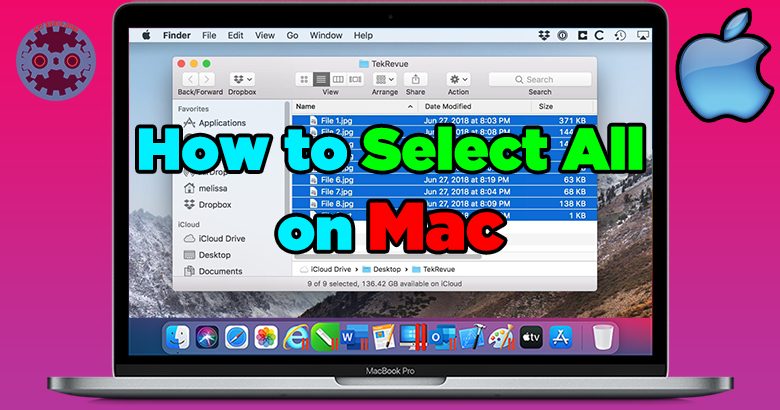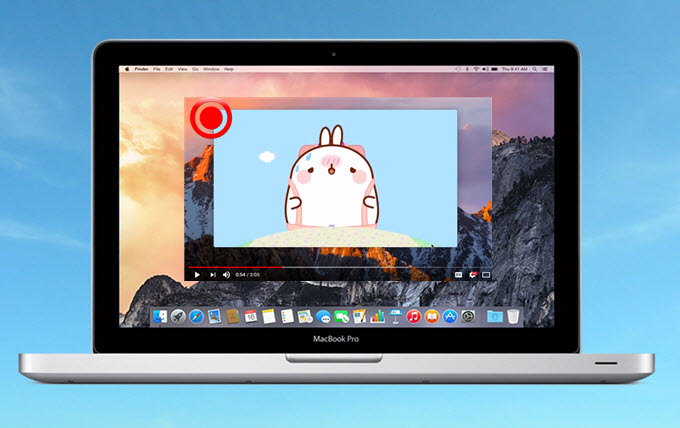Ready to take your Clash of Clans gaming experience to the next level? Wondering if you can play Clash of Clans on your MacBook? Well, the answer is a resounding yes! You can absolutely play Clash of Clans on your trusty MacBook, and I’m here to guide you through the process. So, if you’re eager to dive into the world of strategic warfare, build your village, and compete with players worldwide, look no further! Let’s explore how you can unleash Clash of Clans on your MacBook and embark on epic quests right from your desktop. Get ready to conquer and dominate as we delve into the exciting world of Clash of Clans on MacBook.
Table of Contents
- 1 Can You Play Clash of Clans on MacBook?
- 2 Frequently Asked Questions
- 2.1 Can I play Clash of Clans on MacBook?
- 2.2 What is an emulator and how can I use it to play Clash of Clans?
- 2.3 Can I download Clash of Clans directly from the Apple App Store on my MacBook?
- 2.4 Do I need to create a separate Clash of Clans account to play on my MacBook?
- 2.5 Are there any differences in gameplay or features when playing Clash of Clans on MacBook compared to mobile devices?
- 2.6 Can I sync my progress between Clash of Clans on MacBook and my mobile device?
- 3 Final Thoughts
Can You Play Clash of Clans on MacBook?
If you’re a fan of mobile gaming, chances are you’ve heard of Clash of Clans. This popular strategy game developed by Supercell has taken the mobile gaming world by storm since its release in 2012. With its engaging gameplay and social interaction features, Clash of Clans has amassed a huge following, with millions of players worldwide.
But what if you’re a MacBook user? Can you play Clash of Clans on your beloved Apple laptop? In this article, we’ll explore the possibilities and guide you on how to enjoy Clash of Clans on your MacBook.
Understanding Clash of Clans
Before we dive into the compatibility aspects, let’s briefly discuss what Clash of Clans is all about. In the game, players build and expand their own village, train troops, and engage in strategic battles against other players. The objective is to defend your village from attacks and raid other players’ villages for resources.
Compatibility of Clash of Clans with MacBook
When it comes to playing Clash of Clans on a MacBook, there are some important considerations to keep in mind. Clash of Clans is primarily designed for mobile devices running on iOS or Android platforms. However, with the right tools and setup, you can still enjoy the game on your MacBook. Here are a few options you can explore:
- Play Clash of Clans using an Emulator: Emulators are software programs that create a virtual environment of a different operating system on your computer. By installing an Android emulator like Bluestacks, you can run Clash of Clans on your MacBook. This allows you to enjoy the game with the convenience of a larger screen and a keyboard.
- Play Clash of Clans on Mac using Boot Camp: Boot Camp is an official utility provided by Apple that allows users to install Windows on their Mac computers. By setting up Boot Camp and installing Windows, you can run Clash of Clans as you would on a Windows PC. However, keep in mind that this option requires a Windows license.
- Play Clash of Clans via Remote Desktop: If you have access to a Windows PC or a mobile device running Clash of Clans, you can use remote desktop software like TeamViewer to connect to that device from your MacBook. This allows you to play Clash of Clans remotely on your MacBook.
Installing an Android Emulator on MacBook
If you decide to go with the Android emulator option, here’s a step-by-step guide to help you install an emulator like Bluestacks on your MacBook:
- Go to the official Bluestacks website and download the macOS version of the emulator.
- Once the download is complete, locate the downloaded file and double-click on it to start the installation process.
- Follow the on-screen instructions to complete the installation. This may involve agreeing to the terms and conditions, choosing the installation location, and creating a shortcut on your desktop.
- After the installation is complete, launch Bluestacks from your Applications folder or the shortcut on your desktop.
- Sign in to your Google account or create a new one to access the Google Play Store.
- In the Google Play Store, search for Clash of Clans and install it.
- Once the installation is finished, you can launch Clash of Clans and start playing on your MacBook.
Benefits of Playing Clash of Clans on MacBook
Playing Clash of Clans on your MacBook offers several advantages over playing on a mobile device:
- Larger Screen: The MacBook’s screen provides a larger and more immersive gaming experience compared to a mobile device.
- Keyboard Controls: With a MacBook, you can use the keyboard for controls, making certain actions more convenient and efficient.
- Multi-Tasking: While playing Clash of Clans on your MacBook, you can easily switch between the game and other applications, allowing for better multi-tasking.
- Performance: MacBooks typically have more powerful hardware than most mobile devices, resulting in smoother gameplay and faster loading times.
While Clash of Clans is primarily designed for mobile devices, you can still enjoy the game on your MacBook with the help of Android emulators or by setting up Windows through Boot Camp. Each option has its own advantages and considerations, so choose the one that suits your preferences and requirements.
So, if you’re a Clash of Clans enthusiast and also own a MacBook, don’t worry – you can still join the battle and build your empire. Follow the steps outlined in this article and start strategizing your way to victory in Clash of Clans on your MacBook today!
How to Play Clash of Clans on PC or Mac or Windows! – Clash of Clans Installation Tutorial
Frequently Asked Questions
Can I play Clash of Clans on MacBook?
Yes, you can play Clash of Clans on MacBook. Clash of Clans is supported on Mac and can be downloaded and played using an emulator or through the Apple App Store.
What is an emulator and how can I use it to play Clash of Clans?
An emulator is a software that allows you to run applications that are designed for a different platform on your Mac. To play Clash of Clans on MacBook, you can use an emulator like Bluestacks or Nox Player. These emulators create a virtual Android environment on your Mac, enabling you to install and play Clash of Clans as if you were using an Android device.
Can I download Clash of Clans directly from the Apple App Store on my MacBook?
Yes, you can download Clash of Clans directly from the Apple App Store on your MacBook. Simply open the App Store, search for Clash of Clans, and click on the “Get” button to download and install the game on your MacBook.
Do I need to create a separate Clash of Clans account to play on my MacBook?
No, you do not need to create a separate Clash of Clans account to play on your MacBook. You can use the same account you have been using on your mobile device to log in and continue playing on your MacBook.
Are there any differences in gameplay or features when playing Clash of Clans on MacBook compared to mobile devices?
No, there are no differences in gameplay or features when playing Clash of Clans on MacBook compared to mobile devices. The game is designed to provide the same experience across different platforms, ensuring that you can enjoy all the features and gameplay elements on your MacBook.
Can I sync my progress between Clash of Clans on MacBook and my mobile device?
Yes, you can sync your progress between Clash of Clans on MacBook and your mobile device. Clash of Clans supports cross-platform sync, allowing you to seamlessly switch between devices and continue playing from where you left off. Simply log in with the same account on both devices to sync your progress.
Final Thoughts
In summary, Clash of Clans can be played on a MacBook without any hassle. All you need is an emulator like Bluestacks or a virtual machine running Windows. By downloading and installing these tools, Mac users can enjoy the game just like their Windows counterparts. In addition, playing Clash of Clans on a MacBook offers a seamless gaming experience, thanks to the powerful hardware and user-friendly interface. So, if you’re wondering whether you can play Clash of Clans on your MacBook, the answer is a resounding yes. Get ready to join the battle and conquer the virtual world!