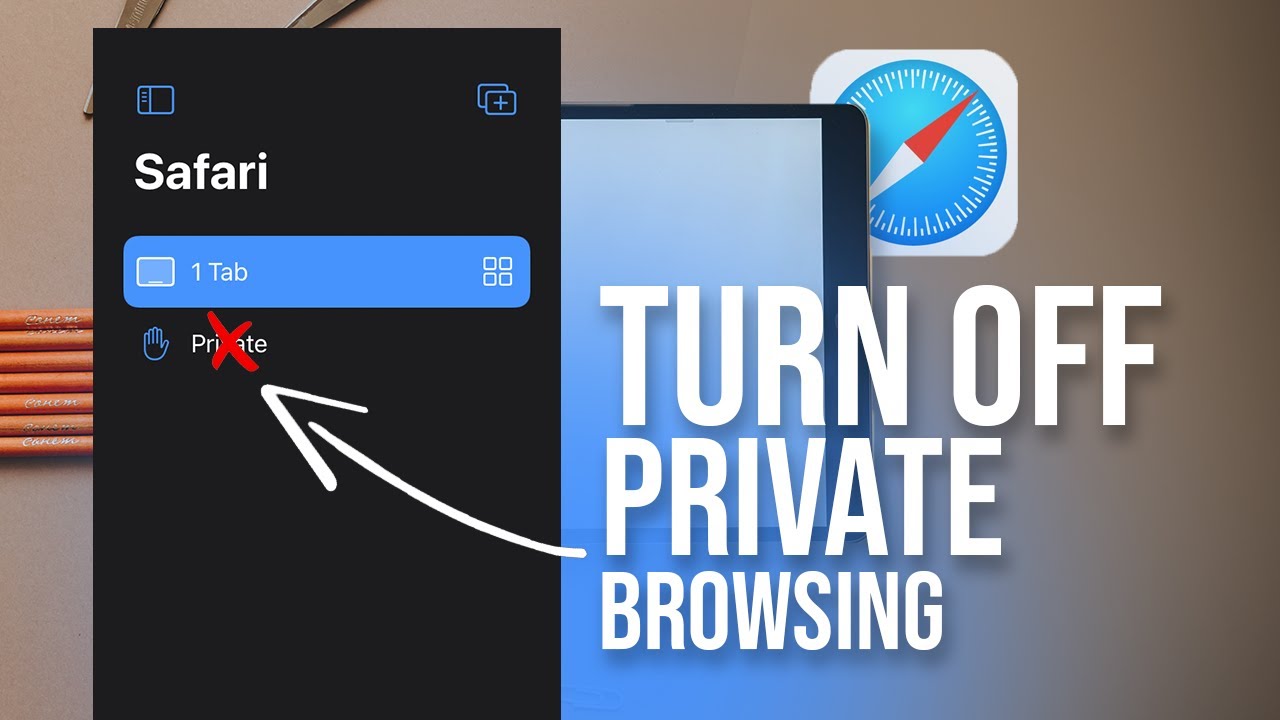Do iPads have microphones? Yes, they certainly do! In fact, iPads are equipped with high-quality built-in microphones that allow you to effortlessly record audio, engage in voice calls, or conduct video conferences. Whether you’re a student attending online classes, a professional working remotely, or simply love the convenience of voice commands, iPads offer a seamless audio experience. With their sleek design and cutting-edge technology, iPads have become not only versatile tablets but also powerful tools for capturing and communicating sound. So, if you’re wondering about the microphone capabilities of iPads, you’ve come to the right place. Let’s delve into the world of iPads and their remarkable audio features.
Table of Contents
- 1 Do iPads Have Microphones?
- 2 Frequently Asked Questions
- 2.1 Do iPads have microphones?
- 2.2 Can I use the microphone on my iPad for voice recording?
- 2.3 Can I use the iPad microphone during video calls?
- 2.4 Is the iPad microphone of good quality for recording audio?
- 2.5 Can I use external microphones with my iPad?
- 2.6 How can I test if the microphone on my iPad is functioning correctly?
- 3 Final Thoughts
Do iPads Have Microphones?
iPads have quickly become a popular choice for individuals of all ages, thanks to their versatility and functionality. From entertainment to productivity, these devices offer a wide range of features that cater to various needs. One important question that often comes up is whether iPads have built-in microphones. In this comprehensive guide, we will explore the capabilities of iPads in terms of microphones, their quality, and how they can be used for different purposes.
Understanding the Built-In Microphones on iPads
iPads are equipped with high-quality built-in microphones that allow users to capture audio in various scenarios. The placement and number of microphones may vary depending on the specific iPad model, but most iPads typically have at least two microphones. These microphones are strategically placed to provide optimal sound capture and noise cancellation.
The Number and Placement of Microphones
Different iPad models feature varying numbers of microphones, ranging from two to four. The positioning of these microphones is designed to enhance the audio quality during different usage scenarios. For example, the iPad Pro models usually have four microphones, with two on the top edge and two on the bottom edge. This configuration ensures effective noise cancellation and clear sound capture during activities like video recording or FaceTime calls.
Microphone Quality
The microphone quality on iPads is generally impressive, offering clear and crisp audio reproduction. However, it’s important to consider that the microphone quality may vary slightly between iPad models. The more advanced iPad Pro models often feature enhanced microphones that deliver superior audio performance compared to older models or entry-level iPads. Additionally, future iPad models may introduce further improvements to microphone technology for even better audio capture.
Using iPads’ Microphones for Different Purposes
The built-in microphones on iPads serve multiple purposes, catering to a wide range of user needs. Let’s explore how these microphones can be utilized in various scenarios:
1. Video Recording
- Whether you’re recording a vlog, capturing a memorable moment, or creating educational content, iPads’ microphones are well-suited for video recording purposes.
- The built-in microphones capture audio along with video, providing clear and synchronized sound to complement your visuals.
- For optimal audio quality, it’s recommended to position the iPad closer to the sound source, such as the subject speaking or any other relevant audio.
2. Voice Memos and Audio Recording
- Using the pre-installed Voice Memos app or third-party audio recording apps, iPads can be transformed into handy voice recorders.
- The built-in microphones capture audio with sufficient clarity and fidelity to ensure your voice memos or audio recordings sound crisp and intelligible.
- Whether you’re recording lectures, personal notes, or interviews, iPads’ microphones offer convenience and versatility.
3. Video Calls and Conferencing
- iPads are widely used for video calls and conferencing through apps like FaceTime, Skype, Zoom, and more.
- The microphones on iPads play a crucial role in ensuring clear and uninterrupted audio during virtual meetings and conversations.
- Placement of the iPad should be considered to optimize sound capture, with the microphone side facing towards the speaker for better audio transmission.
4. Podcasting and Content Creation
- If you’re into podcasting or content creation, iPads offer a convenient solution for recording audio on the go.
- The built-in microphones capture audio with decent quality, allowing you to create podcasts, voiceovers, or narrations without the need for external microphones.
- For professional podcasting or higher audio quality requirements, external microphones can be connected to the iPad for improved fidelity.
5. Music Recording and Instrument Practice
- If you enjoy music recording or practicing instruments, iPads can serve as a useful tool for capturing your performances.
- You can utilize various music recording apps available on the App Store to record your music using the built-in microphones.
- While the quality may not match that of dedicated audio interfaces or studio microphones, iPads can provide a decent starting point for hobbyists or musicians on the go.
Enhancing Audio Capture on iPads
While iPads’ built-in microphones offer impressive performance, there are additional steps you can take to further improve audio capture and quality. Here are a few suggestions:
1. Utilize External Microphones
- For professional-grade recordings or situations where higher audio quality is required, consider connecting external microphones to your iPad.
- Various external microphones are compatible with iPads, ranging from USB microphones to iOS-compatible microphones that can be directly connected via Lightning or USB-C ports.
- Using an external microphone can significantly enhance audio fidelity, reduce background noise, and provide more control over sound capture.
2. Positioning and Noise Control
- Consider the placement of your iPad to optimize sound capture.
- If you’re recording video or audio, position the iPad closer to the sound source for clearer and more defined audio.
- Ensure that the environment is as noise-free as possible to minimize unwanted background noise and distractions.
3. Use Headphones with a Built-In Microphone
- If you’re engaged in a video call or recording audio while using headphones, utilizing headphones with a built-in microphone can be beneficial.
- Headphones with microphones offer better sound isolation, reducing the chances of audio feedback or interference during calls or recordings.
- It’s important to note that not all headphones with microphones are fully compatible with iPads, so it’s advisable to check compatibility to ensure proper functionality.
4. Adjusting Microphone Settings
- iPads allow users to adjust microphone settings for specific apps and purposes.
- Through the Settings menu, you can access microphone permissions and adjust input levels for individual apps.
- Customizing these settings can help optimize audio capture and prevent any potential issues with distorted or low-quality recordings.
In conclusion, iPads do have built-in microphones that offer impressive audio capture capabilities. Whether you’re using your iPad for video recording, voice memos, video calls, podcasting, or music recording, the built-in microphones provide clear and synchronized sound. While external microphones can enhance audio quality and control, iPads’ built-in microphones are more than sufficient for most casual or non-professional use cases. With proper positioning and optimizing settings, you can unleash the potential of iPads’ microphones and enjoy high-quality audio capture on these versatile devices.
How to Connect any USB Microphone to an iPad/iPhone
Frequently Asked Questions
Do iPads have microphones?
Yes, iPads are equipped with built-in microphones.
Can I use the microphone on my iPad for voice recording?
Absolutely! The built-in microphone on iPads can be used for voice recording purposes. You can use various apps available on the App Store or the device’s pre-installed voice recording app to capture audio.
Can I use the iPad microphone during video calls?
Yes, iPads come with microphones that allow you to conveniently participate in video calls. Whether you are using FaceTime, Skype, or any other video chatting application, the built-in microphone will capture your voice.
Is the iPad microphone of good quality for recording audio?
While the built-in microphone on iPads is suitable for most general audio recording tasks, it may not offer the same level of audio quality as professional external microphones. However, for everyday use, the iPad microphone is sufficient for clear and decent audio recordings.
Can I use external microphones with my iPad?
Absolutely! iPads often have a 3.5mm audio jack or support for USB-C or Lightning connectors, depending on the iPad model. This allows you to connect external microphones for enhanced audio recording quality or specific recording needs.
How can I test if the microphone on my iPad is functioning correctly?
To test the microphone on your iPad, you can use the built-in Voice Memos app. Open the app, tap the red record button, and speak into the microphone. After recording, play back the audio to check the sound quality and ensure the microphone is functioning properly.
Final Thoughts
Do iPads have microphones? Yes, iPads are equipped with built-in microphones that allow users to record audio, make phone calls, video chat, and interact with voice-controlled features. The microphone is an essential component of the iPad, which ensures clear and crisp sound quality during various activities. Whether you’re using voice commands to navigate the device, dictating text, or capturing audio in a recording app, the microphone of an iPad ensures seamless and effortless communication. So, if you’re looking for a device that enables easy voice interaction and audio recording, look no further than the iPad.