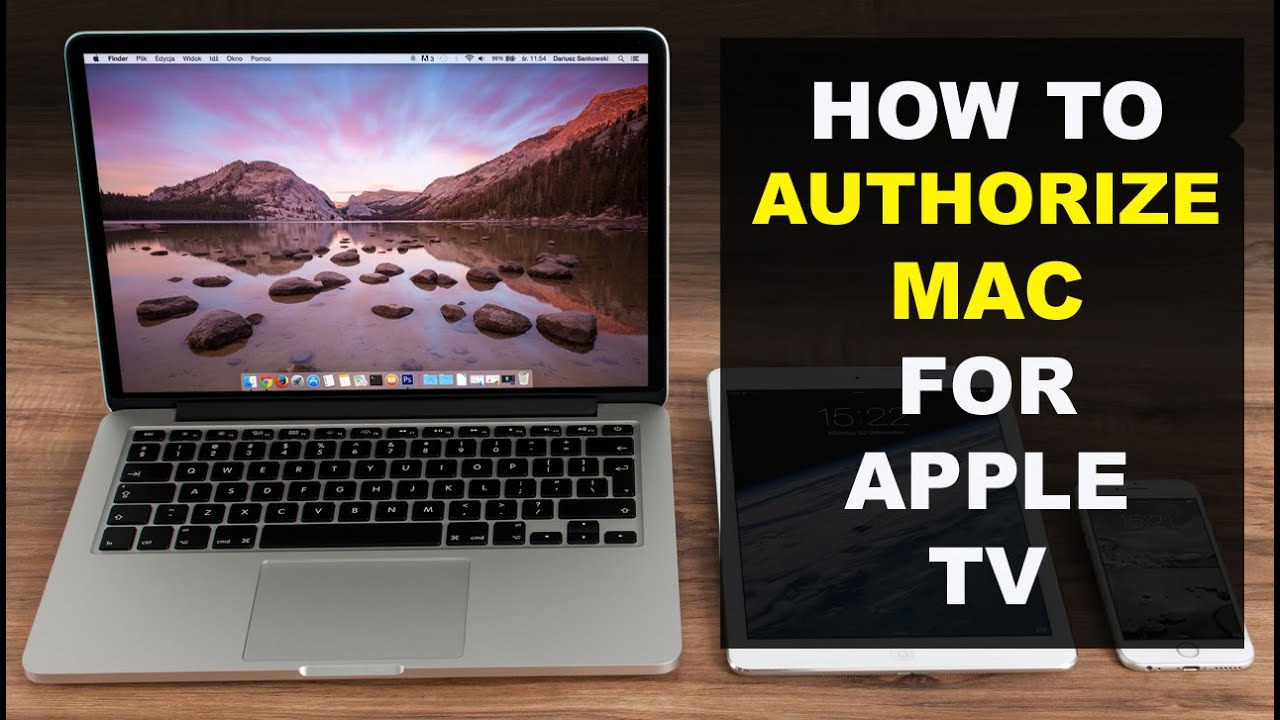Apple TV is the hub of entertainment in many homes. It has many features to improve the user experience. One such feature is VoiceOver. It is a screen reader that reads on-screen text and provides audible navigation help. This feature is invaluable for some users. But you might wonder, “How Do I Turn off the Voice on Apple TV” This guide will walk you through the process step by step. It will ensure that you can use your Apple TV without the voice. By the end of this journey, you’ll know how to customize your Apple TV settings to your likings.
Table of Contents
Understanding VoiceOver on Apple TV
First, we’ll look at turning off the voice on Apple TV. But first, we must understand the purpose of the VoiceOver feature. VoiceOver assists users with visual impairments by providing spoken descriptions of on-screen elements. It’s a remarkable accessibility feature that ensures inclusivity in the Apple ecosystem. But, if you find VoiceOver unnecessary or distracting, this guide will help you turn it off. Then, you can enjoy your Apple TV without the voice help. You may be interested in this also: How to Change Ownership of AirPods
How Do I Turn off the Voice on Apple TV

- Navigate to Settings
- Access Accessibility Settings
- Disable VoiceOver
- Confirm and Enjoy
To turn off the voice on your Apple TV, start by navigating to the Settings menu. The Settings icon looks like a gear and is usually located on the Apple TV home screen. Use the remote control to select and open the Settings menu. Once you’re in Settings, you’ll find many options. They let you customize your Apple TV experience. Continue to the next step to locate the Accessibility settings.
Access Accessibility Settings
In the Settings menu, scroll down until you find the “Accessibility” option. Accessibility settings include many features. They are to make Apple devices for people with different needs. Select “Accessibility” to proceed to the next step. Inside the Accessibility settings, you’ll find options related to vision, hearing, and interaction. Locate the VoiceOver option, as this is the feature we’ll be turning off.
Disable VoiceOver
Within the Accessibility settings, find the “VoiceOver” option and select it. Here, you’ll see a toggle switch that allows you to turn VoiceOver on or off. If the VoiceOver feature is currently enabled, the toggle switch will be in the “On” position. Use the remote control to navigate and select the toggle switch, switching it to the “Off” position. Once you disable VoiceOver, your Apple TV will no longer offer voice help.
Confirm and Enjoy
After disabling VoiceOver, your Apple TV will prompt you to confirm your action. This is a precautionary measure to ensure that you indeed want to turn off the voice help feature. Confirm your choice, and you’ll be free to enjoy your Apple TV without voice guidance. Take a moment to navigate through the menus and explore the content on your Apple TV. You’ll notice that the voice help is gone. A traditional visual interface has replaced it.
FAQs
Can I customize the voice settings on Apple TV?
You can turn off VoiceOver. Yet, Apple TV lacks many voice settings. It’s an on/off feature for accessibility.
Will turning off VoiceOver affect other accessibility features?
No, turning off VoiceOver disables the screen reader feature. You can still customize other accessibility features based on your preferences.
How do I enable VoiceOver if I need it again in the future?
Go back to the Accessibility settings. Find VoiceOver and turn the switch to “On” if you need to enable it again.
Does turning off VoiceOver improve the speed of Apple TV navigation?
Turning off VoiceOver may speed up navigation. This is true if you don’t rely on the spoken descriptions.
Conclusion
Turning off the voice on Apple TV is easy. It lets you tailor your viewing to your preferences. This full guide has walked you through each step. It covers accessing the Settings menu, disabling VoiceOver, and confirming your choice. You might have found the voice help unnecessary. Or, you prefer a more traditional visual interface. But, this guide empowers you to customize your Apple TV settings. Enjoy your Apple TV experience without voice guidance. Explore the content at your own pace.