AirPods are wireless earbuds from Apple. They have become a key part of our daily lives. You may need to change the owner of AirPods when upgrading your device or sharing your AirPods. Fear not. This guide of How to Change Ownership of AirPods will walk you through the process in simple steps. Avoid technical jargon. Give clear instructions. They will ensure a smooth ownership transition for your AirPods. By the end of this trip, you’ll be ready to manage owning your AirPods.
Table of Contents
Understanding AirPods Ownership
Before we start the step-by-step guide, let’s understand what owning AirPods involves. An Apple ID is to AirPods. It helps manage their settings. These settings include connection, customization, and tracking. Changing ownership involves disconnecting the AirPods from one Apple ID. Then, you connect them to another. This process is helpful when you want to share your AirPods. You might share them with a family member or friend. Or, you might use it when getting a new Apple device. You may be interested in this also: How to Authorize Macbook for Apple TV
How to Change Ownership of AirPods
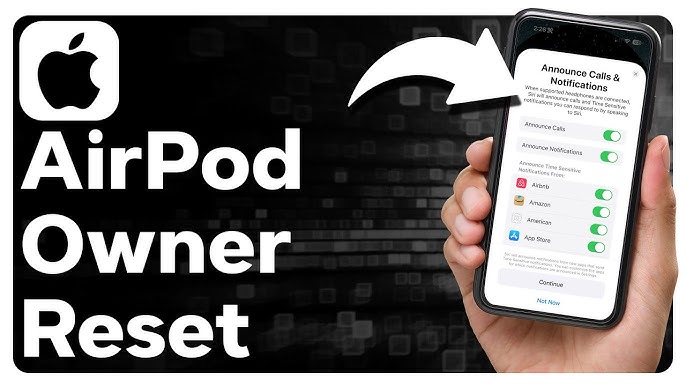
- Unpair AirPods from Current Device
- Reset AirPods to Factory Settings
- Connect AirPods to New Device and Apple ID
- Adjust Settings and Preferences
Unpair AirPods from Current Device
To start the ownership change, unpair your AirPods from the current device. Go to your device’s Bluetooth settings. Find your AirPods and choose “Forget This Device.” This action will disconnect the AirPods from the current Apple ID and device. It’s crucial to note that unpairing the AirPods will also remove them from other devices. The same Apple ID with the devices.
Reset AirPods to Factory Settings
Once you unpair the AirPods, the next step is to reset them to factory settings. This process clears all data and connections. It makes the AirPods ready for a new owner. To reset the AirPods, put them in their charging case and open the lid. Then, press and hold the button on the back of the case until the status light flashes amber and then white. This indicates that the AirPods have been reset.
Connect AirPods to New Device and Apple ID
With the AirPods reset, it’s time to connect them to the new device and Apple ID. Open the lid of the charging case near the new device, and a setup animation will appear on the device’s screen. Follow the on-screen instructions to pair the AirPods with the new device and Apple ID. During this process, you can customize settings. These include the name of your AirPods and the double-tap feature.
Adjust Settings and Preferences
Once you connect the AirPods to the new device, you adjust settings and preferences. Go to the Bluetooth settings on the device. Find your AirPods and see options for customization. These include ear detection, microphone preferences, and more. Enhancing the user experience involves personalizing the AirPods to the new owner’s liking.
FAQs
Can I change the ownership of AirPods without resetting them?
No, changing ownership of AirPods requires resetting them to factory settings. This ensures a clean slate for the new owner.
Will resetting AirPods delete my data?
Resetting AirPods removes all data associated with the previous owner. Ensuring a fresh start for the new owner.
Can I share my AirPods with many Apple IDs?
One Apple ID associates AirPods at a time. To share with many users, you’ll need to change ownership by following the steps in this guide.
Can I change the ownership of AirPods using an Android device?
Apple devices optimize the process of changing ownership of AirPods. It’s recommended to use an Apple device to ensure a seamless transition.
Conclusion
In conclusion, changing AirPods‘ ownership is easy. It ensures a smooth transition between owners. This detailed guide has taken you through each step. It covered unpairing and resetting, connecting to a new device, and adjusting preferences. You might be giving away your AirPods or getting a new device. Doing these steps will let you manage who owns your AirPods. Dive into the world of wireless audio with confidence. You have the knowledge to own and use your AirPods.


