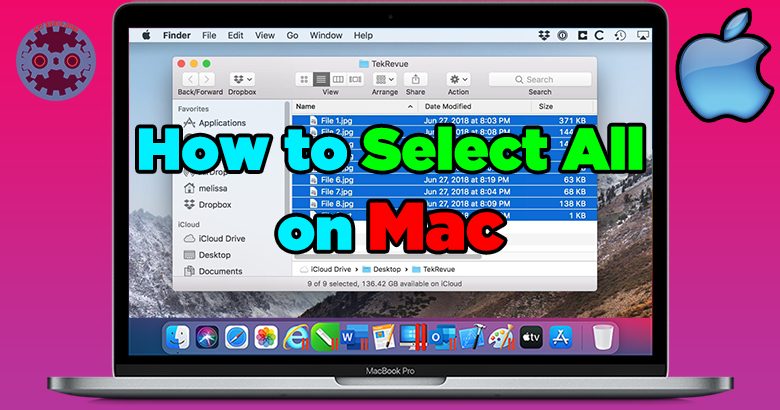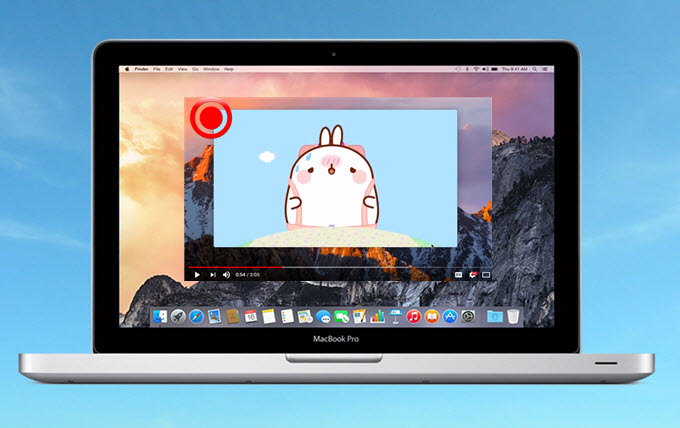Looking to find out the specifications of your MacBook but not sure where to start? Well, look no further! In this article, we will show you exactly how to check MacBook specs by serial number. Whether you need to verify the model, processor, memory, or storage capacity, we’ve got you covered. No more guessing or searching through menus aimlessly. With our simple step-by-step guide, you’ll be able to effortlessly access all the information you need about your MacBook using just its serial number. So let’s dive right in and get started!
Table of Contents
- 1 How to Check MacBook Specs by Serial Number
- 2 Frequently Asked Questions
- 2.1 How can I check the specs of my MacBook using the serial number?
- 2.2 Where can I find the serial number of my MacBook?
- 2.3 Can I check the specs of a MacBook online using the serial number?
- 2.4 What information can I find by checking the MacBook specs using the serial number?
- 2.5 Is it possible to check the warranty status of my MacBook using the serial number?
- 2.6 Do I need an active warranty to check the MacBook specs using the serial number?
- 3 Final Thoughts
How to Check MacBook Specs by Serial Number
When it comes to buying or selling a MacBook, knowing the specifications of the device is crucial. Specifications such as the processor, memory, storage, and graphics capabilities can greatly impact the performance and usability of a MacBook. Fortunately, you can easily check the MacBook specs by using the serial number. In this article, we will guide you through the process of checking your MacBook’s specs using the serial number, ensuring you have all the information you need before making any decisions.
Why is the Serial Number Important?
The serial number of a MacBook is a unique identifier assigned to each device by Apple. It serves as a crucial piece of information that can provide you with important details about the MacBook, including its specifications, warranty status, and manufacturing date. By decoding the serial number, you can obtain specific information about your MacBook’s hardware configuration, enabling you to make informed decisions regarding upgrades, repairs, or purchases.
Where to Find the Serial Number
Locating the serial number of your MacBook is the first step towards checking its specifications. Apple provides multiple ways to find the serial number, making it easily accessible for users. Here are some methods you can use to locate the serial number:
- On the MacBook chassis: The serial number is usually engraved on the bottom case of the MacBook. Simply flip your MacBook over and look for a series of numbers and letters.
- On the original packaging: If you have kept the original packaging of your MacBook, you can find the serial number on the barcode label or the product box itself.
- In the macOS system information: Click on the Apple menu in the top-left corner of your screen, select “About This Mac,” and then click on the “Overview” tab. You will find the serial number listed here.
Once you have located the serial number, you are ready to proceed with checking the specifications of your MacBook.
Checking MacBook Specs Using the Serial Number
Now that you have found the serial number of your MacBook, you can use various online resources provided by Apple to check the device’s specifications. Follow these steps:
- Open your preferred web browser.
- Visit the official Apple Check Coverage page.
- Enter the serial number of your MacBook in the designated field.
- Complete the security check by entering the displayed characters.
- Click on the “Continue” button to retrieve your MacBook’s specifications.
By following these simple steps, you can access an overview of your MacBook’s specifications, including the processor type and speed, memory capacity, storage capacity, graphics card details, screen size, and more. This information will provide you with a comprehensive understanding of your MacBook’s hardware configuration.
Decoding the Serial Number
The serial number itself contains valuable information about your MacBook, and decoding it can offer further insights into its specifications and manufacturing details.
The first character of the serial number represents the manufacturing location:
- C: China
- F: Taiwan
- V: Korea
- S: Singapore
- W: USA
The fourth and fifth characters in the serial number indicate the manufacturing year, while the sixth and seventh characters represent the manufacturing week. By understanding these codes, you can gather additional information about your MacBook.
Using Third-Party Tools to Check MacBook Specs
In addition to Apple’s official resources, several third-party websites and software tools can help you retrieve detailed information about your MacBook’s specifications. These tools often provide a more comprehensive breakdown of the hardware components, including specific model details and compatibility information. Here are a few popular options:
- EveryMac: This website offers a vast database of Apple products and allows you to search for your MacBook model using the serial number. It provides detailed specifications, upgrade options, user reviews, and other useful information.
- MacTracker: Available as a desktop application and an iOS app, MacTracker offers extensive information about various Mac models. It allows you to search for your MacBook using the serial number and provides a wide range of technical details and historical data.
These third-party tools can be a valuable resource for Mac users, especially if you require in-depth information or want to compare your MacBook’s specs with other models.
Verifying Serial Numbers
When purchasing a used MacBook, verifying the serial number becomes essential to ensure its authenticity and avoid potential scams. Apple provides a Serial Number Verification tool that allows you to check the warranty status, purchase date, and eligibility for AppleCare coverage using the serial number. By confirming these details, you can safeguard your investment and ensure that you are purchasing a genuine product.
Checking the specifications of your MacBook using the serial number is a simple yet crucial step in understanding its hardware capabilities. Whether you need to make upgrade decisions, sell your MacBook, or verify the authenticity of a potential purchase, knowing the details of your device is vital. By following the steps outlined in this article, you can easily check the specs of your MacBook and gain valuable insights into its hardware configuration.
How to Check Specs and Serial Number of Apple Macbook
Frequently Asked Questions
How can I check the specs of my MacBook using the serial number?
To check the specs of your MacBook using the serial number, you can follow these steps:
Where can I find the serial number of my MacBook?
The serial number of your MacBook can be found in a few different places:
Can I check the specs of a MacBook online using the serial number?
Yes, you can check the specs of a MacBook online using the serial number. Apple provides an official service called “Check Coverage” on their website where you can enter the serial number and get detailed information about the device.
What information can I find by checking the MacBook specs using the serial number?
By checking the MacBook specs using the serial number, you can find information such as the model, processor type and speed, memory (RAM) capacity, storage capacity, graphics card details, display resolution, and more.
Is it possible to check the warranty status of my MacBook using the serial number?
Yes, you can also check the warranty status of your MacBook using the serial number. By entering the serial number on Apple’s “Check Coverage” webpage, you will be able to see the warranty status and expiration date of your device.
Do I need an active warranty to check the MacBook specs using the serial number?
No, you do not need an active warranty to check the MacBook specs using the serial number. The information about the specs is available regardless of the warranty status.
Final Thoughts
To check your MacBook specs by serial number, follow these simple steps. First, locate the serial number on your MacBook. It can be found on the bottom case or by clicking the Apple logo in the top-left corner and selecting “About This Mac.” Next, visit the Apple Support website and navigate to the “Check Coverage” page. Enter your serial number and the verification code, then click “Continue.” Finally, you will see detailed information about your MacBook, including its specifications, warranty status, and more. Checking your MacBook specs by serial number is a straightforward way to gather information about your device.