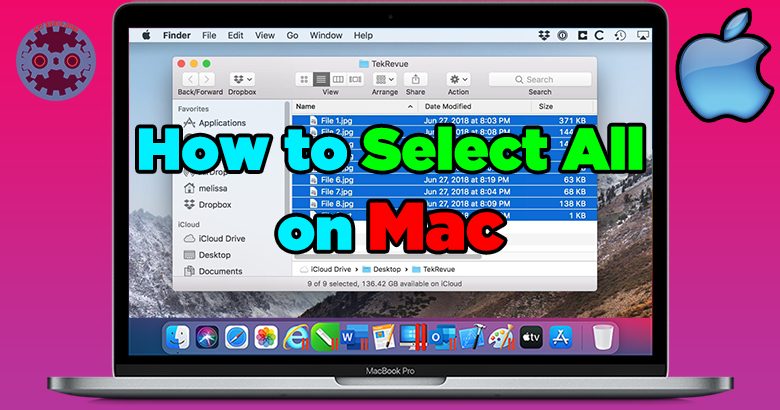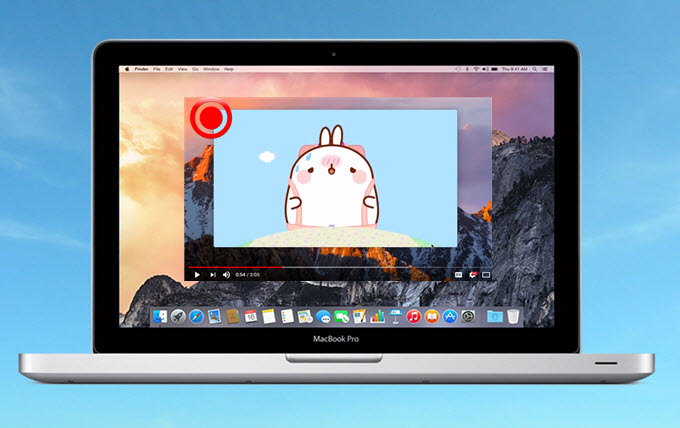Looking to connect your JBL earbuds to your MacBook? We’ve got you covered! Connecting your JBL earbuds to your MacBook is a quick and simple process that will have you enjoying your favorite tunes or podcasts in no time. In this article, we will walk you through the steps on how to connect JBL earbuds to MacBook, ensuring a seamless audio experience. So, let’s dive right in and get your JBL earbuds connected to your MacBook effortlessly!
Table of Contents
- 1 How to Connect JBL Earbuds to MacBook
- 2 Frequently Asked Questions
- 2.1 How do I connect JBL earbuds to my MacBook?
- 2.2 Do JBL earbuds work with macOS devices?
- 2.3 Are there any specific requirements for connecting JBL earbuds to a MacBook?
- 2.4 How do I enable Bluetooth on my MacBook?
- 2.5 How do I pair my JBL earbuds with my MacBook?
- 2.6 Can I use my JBL earbuds for both audio output and microphone input on my MacBook?
- 3 Final Thoughts
How to Connect JBL Earbuds to MacBook
Have you recently purchased a pair of JBL earbuds and are excited to connect them to your MacBook? JBL earbuds are known for their superior sound quality and comfort, making them a popular choice for music lovers and professionals alike. In this guide, we will walk you through the step-by-step process to connect JBL earbuds to your MacBook. Whether you are using wired or Bluetooth JBL earbuds, we’ve got you covered!
Connecting Wired JBL Earbuds to MacBook
If you have a pair of wired JBL earbuds, here’s how you can connect them to your MacBook:
1. Start by locating the headphone jack on your MacBook. For older models, the headphone jack is typically located on the left side of the device, while newer models may require the use of an adapter or the USB-C port.
2. Insert the 3.5mm connector of your JBL earbuds into the headphone jack or the appropriate adapter.
3. Once the earbuds are connected, your MacBook should automatically recognize them as the audio output. If not, you may need to adjust the audio settings manually.
4. Click on the Apple menu at the top left corner of your screen and select “System Preferences.”
5. In the System Preferences window, click on the “Sound” icon.
6. Under the “Output” tab, you should see your JBL earbuds listed. Select them as the audio output device.
7. Adjust the volume level to your preference and start enjoying your favorite music or audio content through your JBL earbuds.
Connecting Bluetooth JBL Earbuds to MacBook
If you own Bluetooth-enabled JBL earbuds, the process of connecting them to your MacBook is slightly different. Follow these steps to establish a wireless connection:
1. Make sure your JBL earbuds are in pairing mode. Refer to the user manual or the manufacturer’s instructions for your specific model to activate pairing mode.
2. On your MacBook, click on the Apple menu and select “System Preferences.”
3. In the System Preferences window, click on the “Bluetooth” icon.
4. Ensure that Bluetooth is turned on by checking the box next to “Bluetooth” in the left sidebar. If it’s already enabled, skip this step.
5. Put your JBL earbuds into pairing mode and they should appear in the list of available devices on your MacBook.
6. Click on the name of your JBL earbuds in the list to initiate the pairing process. Follow any on-screen prompts to complete the connection.
7. Once connected, the status of your JBL earbuds will change to “Connected” in the Bluetooth preferences window.
8. Adjust the volume level on your MacBook and start enjoying wireless audio playback through your JBL earbuds.
Troubleshooting Connection Issues
If you encounter any issues while connecting your JBL earbuds to your MacBook, here are some troubleshooting tips:
– Ensure that your JBL earbuds are fully charged or have fresh batteries if they are not rechargeable.
– Make sure your MacBook’s Bluetooth is turned on and in discoverable mode.
– Restart both your JBL earbuds and your MacBook and try the pairing process again.
– Double-check that you are following the correct pairing instructions for your specific JBL earbud model.
– If you’re using a Bluetooth dongle or adapter, make sure it is compatible with your MacBook and properly connected.
– Update your MacBook’s operating system and ensure that you have the latest Bluetooth drivers installed.
– If all else fails, consult the user manual for your JBL earbuds or reach out to JBL customer support for further assistance.
Connecting your JBL earbuds to your MacBook is a straightforward process, whether you have wired or Bluetooth earbuds. By following the steps outlined in this guide, you can enjoy high-quality audio playback and immerse yourself in your favorite music or audio content. Remember to troubleshoot any connection issues if they arise and reach out to the manufacturer’s support if needed. Happy listening!
How to Pair JBL Tune 130NC with Macbook?
Frequently Asked Questions
How do I connect JBL earbuds to my MacBook?
To connect your JBL earbuds to your MacBook, follow these steps:
Do JBL earbuds work with macOS devices?
Yes, JBL earbuds are compatible with macOS devices, including MacBooks.
Are there any specific requirements for connecting JBL earbuds to a MacBook?
No, there are no specific requirements. As long as your MacBook has Bluetooth capability, you can easily connect JBL earbuds to it.
How do I enable Bluetooth on my MacBook?
To enable Bluetooth on a MacBook, follow these steps:
1. Click on the Apple menu in the top-left corner of your screen.
2. Select “System Preferences” from the dropdown menu.
3. In the System Preferences window, click on “Bluetooth.”
4. Turn on the Bluetooth option by clicking the “On/Off” switch.
How do I pair my JBL earbuds with my MacBook?
To pair your JBL earbuds with your MacBook, follow these steps:
1. Make sure Bluetooth is enabled on your MacBook (see previous question).
2. Put your JBL earbuds in pairing mode. Refer to the user manual for specific instructions on how to do this, as it may vary depending on the model of your earbuds.
3. On your MacBook, click on the Bluetooth icon in the menu bar and select “Open Bluetooth Preferences.”
4. In the Bluetooth preferences window, your JBL earbuds should appear in the list of available devices.
5. Click on your JBL earbuds in the list to initiate the pairing process.
6. Once the pairing is successful, you will see a notification on your MacBook confirming the connection.
Can I use my JBL earbuds for both audio output and microphone input on my MacBook?
Yes, if your JBL earbuds have a built-in microphone, you can use them for both audio output and microphone input on your MacBook. Once connected, your MacBook should recognize the microphone on your earbuds automatically.
Final Thoughts
To connect your JBL earbuds to your MacBook, follow these simple steps. First, make sure your earbuds are in pairing mode by holding down the power button until the LED indicator starts flashing. Then, on your MacBook, go to the Bluetooth settings and make sure it is turned on. Select your JBL earbuds from the list of available devices and click on “Connect.” Once connected, you can enjoy high-quality audio wirelessly from your MacBook. So, whether you’re listening to music or watching videos, connecting JBL earbuds to your MacBook is quick and easy.