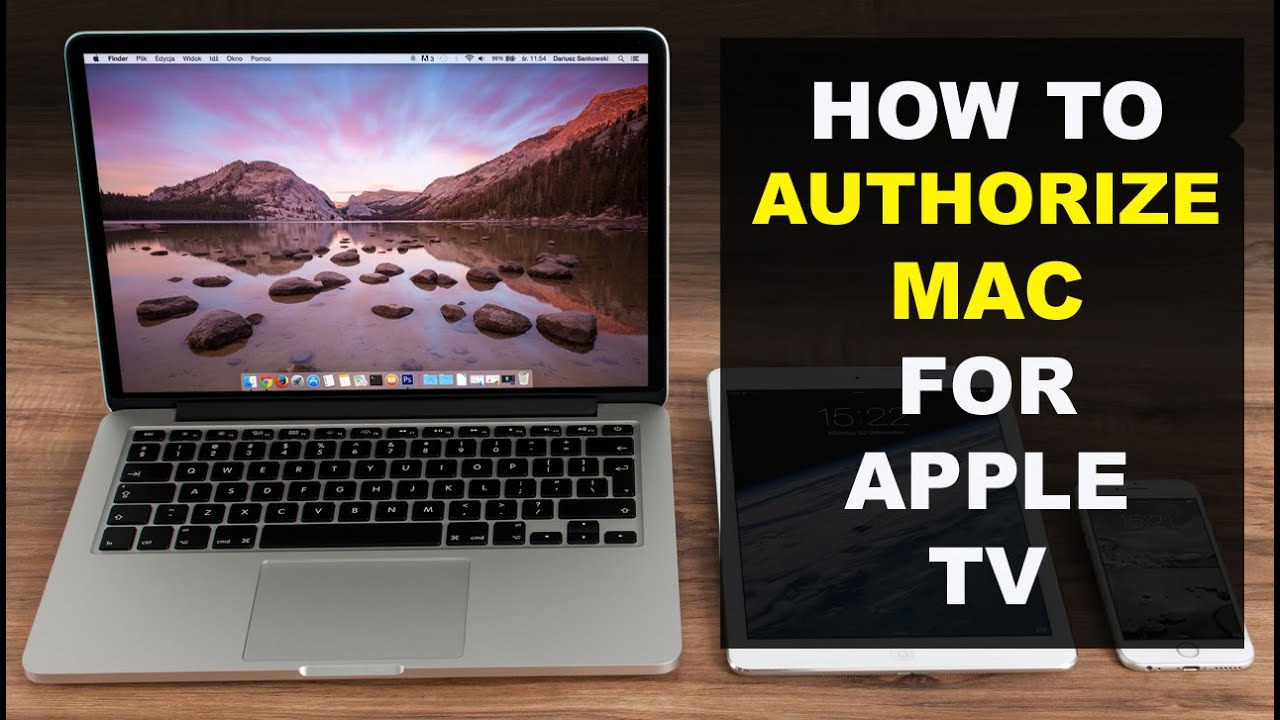Hey there! Ever wished you could How to Get Apple TV on Samsung TV. Well, good news – you can! In this super simple guide, we’re going to show you exactly how to get Apple TV on your Samsung TV. No tech wizardry required, easy steps to bring all the awesome Apple content to your big screen.
In a world of endless entertainment possibilities. Having Apple TV on your Samsung TV is like bringing two tech giants together for a experience. If you’ve ever wondered how to make this dream combo a reality, you’re in the right place. In this detailed guide, we’ll walk you through the easy steps to get Apple TV on your Samsung TV. This ensures you never miss a moment of your favorite shows and movies.
Table of Contents
- 1 Understanding the Basics:
- 2 Methods For How to Get Apple TV on Samsung TV
- 2.1 Using Built-in Apps on Samsung TV
- 2.2 Check Your Samsung TV Compatibility
- 2.3 Access the Apple TV App
- 2.4 Sign in or Create an Apple ID
- 2.5 Explore Apple TV Content
- 2.6 Using External Devices
- 2.7 Get an Apple TV Device
- 2.8 Power Up and Connect
- 2.9 Configure Apple TV on Samsung TV
- 2.10 Enjoy Apple TV on Samsung TV
- 2.11 FAQs:
- 2.12 Conclusion:
Understanding the Basics:
Before we dive into the step-by-step guide, let’s understand what we’re dealing with. You may be interested in this also: Why Does My Airpod Sound Muffled
What is Apple TV? Apple TV is Apple’s streaming device. It allows you to access a vast library of movies, TV shows, and apps on your television. It’s like having your theater right at home.
Why Add Apple TV to Samsung TV? Samsung TVs have earned a reputation for their stunning displays. When you add Apple TV, you can enhance your viewing experience. You gain access to exclusive Apple content, apps, and services.
Methods For How to Get Apple TV on Samsung TV
There are a couple of ways to bring Apple TV to your Samsung TV: using built-in apps or external devices.
Using Built-in Apps on Samsung TV
- Check Your Samsung TV Compatibility
- Access the Apple TV App
- Sign in or Create an Apple ID
- Explore Apple TV Content
Check Your Samsung TV Compatibility
- Ensure your Samsung TV model supports the Apple TV app. Most newer Samsung TVs come with it pre-installed.
Access the Apple TV App
- Navigate to the home screen of your Samsung TV using the remote.
- Look for the “Apps” section and find the Apple TV app. If it’s not there, go to the app store and download it.
Sign in or Create an Apple ID
- Open the Apple TV app and sign in with your existing Apple ID or create a new one.
- Follow the on-screen instructions to set up your account.
Explore Apple TV Content
- Once signed in, you’re ready to explore the world of Apple TV. Browse through movies, TV shows, and even Apple TV+ exclusives.
Using External Devices
- Get an Apple TV Device
- Power Up and Connect
- Configure Apple TV on Samsung TV
- Enjoy Apple TV on Samsung TV
Get an Apple TV Device
- Buy an Apple TV streaming device. Connect it to your Samsung TV using an HDMI cable.
Power Up and Connect
- Power on your Apple TV and follow the on-screen setup instructions.
- Connect to your Wi-Fi network and sign in with your Apple ID.
Configure Apple TV on Samsung TV
- Once set up, your Samsung TV will recognize the Apple TV device.
- Use the Samsung TV remote to navigate through the HDMI inputs and select the one connected to Apple TV.
Enjoy Apple TV on Samsung TV
- You’re all set! Enjoy Apple TV content on your Samsung TV as if it came built-in.
FAQs:
Q1: Do all Samsung TVs come with the Apple TV app? A1: Most newer Samsung TVs come with the Apple TV app pre-installed. However, for older models, you may need to download the app from the app store.
Can I use Apple TV on Samsung TV without buying an Apple TV device?
Yes, if your Samsung TV has the Apple TV app built-in, you can access Apple TV content. Otherwise, you’ll need an Apple TV streaming device.
Do I need a separate Apple ID for Apple TV on my Samsung TV?
Yes, you’ll need an Apple ID to sign in and access Apple TV content. If you don’t have one, you can create it during the setup process.
Can I watch Apple TV+ exclusives on my Samsung TV?
Yes, once you have Apple TV set up on your Samsung TV, you can enjoy exclusive Apple TV+ content. You can also watch other movies and shows.
Conclusion:
Bringing Apple TV to your Samsung TV is a game-changer. It unlocks a world of entertainment right at your fingertips. This guide has walked you through simple steps. Whether you opt for the built-in app or choose the external device route. Now, sit back, relax, and enjoy the seamless fusion of Apple and Samsung brilliance on your TV screen. Your TV is all set with the Apple TV app. Or, you get a little Apple TV box. It’s like bringing two superstars together. Now, grab your popcorn, hit play, and enjoy the show – because your TV got a whole lot cooler!