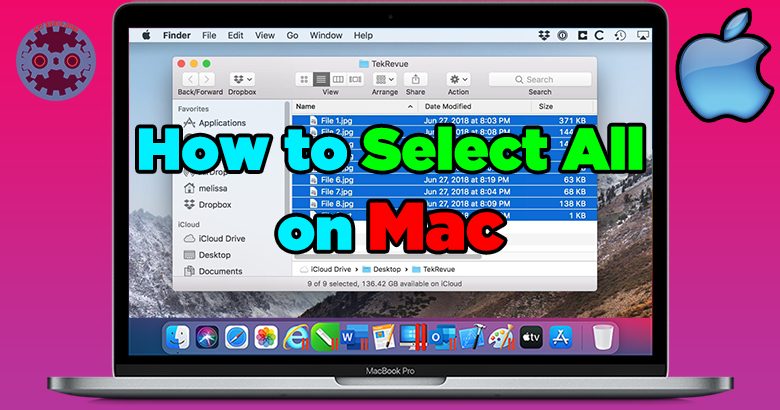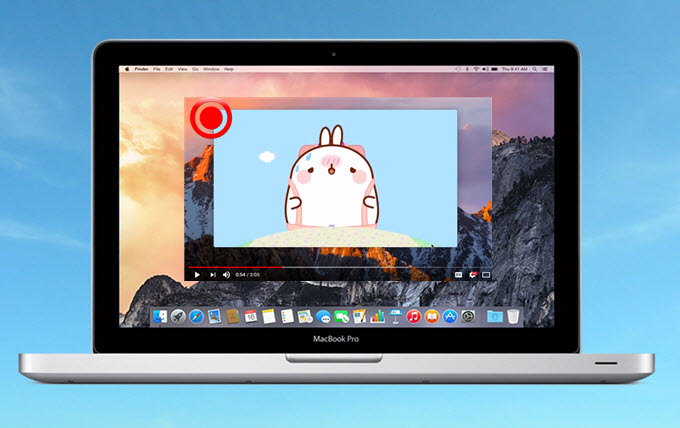Looking to open up your MacBook Pro? We’ve got you covered with a simple step-by-step guide on how to open a MacBook Pro. No need to worry, we’ve got all the information you need right here to make it a breeze. Whether you’re upgrading your hardware or just curious to see what’s inside, this guide will walk you through the process from start to finish. So, let’s get started and learn how to open a MacBook Pro!
Table of Contents
- 1 How to Open a MacBook Pro: A Comprehensive Guide
- 1.1 Before You Begin
- 1.2 Step 1: Turn Off and Disconnect
- 1.3 Step 2: Remove the Bottom Case
- 1.4 Step 3: Disconnect the Battery
- 1.5 Step 4: Remove Other Connections
- 1.6 Step 5: Unscrew and Remove Components
- 1.7 Step 6: Reassembly
- 1.8 Step 7: Replace the Bottom Case
- 1.9 Apple MacBook Pro 2019 Tear Down / Backplate Removal
- 2 Frequently Asked Questions
- 2.1 How do I open a MacBook Pro?
- 2.2 Do I need any special tools to open a MacBook Pro?
- 2.3 Can opening a MacBook Pro void the warranty?
- 2.4 What precautions should I take before opening a MacBook Pro?
- 2.5 Can I upgrade or replace components after opening a MacBook Pro?
- 2.6 Is it necessary to open a MacBook Pro for regular maintenance?
- 3 Final Thoughts
How to Open a MacBook Pro: A Comprehensive Guide
If you’re a MacBook Pro user, there may come a time when you need to open your laptop to perform repairs, upgrades, or simply to clean it. Opening a MacBook Pro might seem daunting at first, but with the right tools and knowledge, it can be a straightforward process. In this guide, we’ll take you through step-by-step instructions on how to open a MacBook Pro.
Before You Begin
Before you start opening your MacBook Pro, it’s important to gather the necessary tools and take some precautions to ensure a smooth process. Here’s what you’ll need:
- MacBook Pro model-specific screwdrivers (available online or at specialized stores)
- A clean and organized workspace
- An anti-static wrist strap or mat
- A small container to keep screws and small parts safe
It’s worth noting that opening your MacBook Pro might void its warranty unless you’re performing repairs authorized by Apple or a certified technician. Proceed with caution and be mindful of any warranty implications.
Step 1: Turn Off and Disconnect
Before starting the disassembly process, make sure your MacBook Pro is turned off and disconnected from any power source. This will prevent any accidental damage and ensure your safety throughout the process.
Step 2: Remove the Bottom Case
To access the internals of your MacBook Pro, you’ll first need to remove the bottom case. Follow these steps:
- Flip your MacBook Pro, so the bottom side is facing upwards.
- Locate the ten screws that secure the bottom case. These screws are usually evenly spaced around the edges of the case.
- Using the appropriate screwdriver, carefully unscrew each screw while keeping them organized in a safe container.
- Once all screws are removed, gently lift the bottom case from the back and slide it towards the front of the MacBook Pro to detach it.
Step 3: Disconnect the Battery
Now that you have access to the internals, it’s essential to disconnect the battery to avoid any potential electrical mishaps. Here’s how you can do it:
- Locate the battery connector, which is a rectangular plug on the logic board.
- Using your fingers or a pair of tweezers, carefully lift the connector straight up to disconnect it from the logic board.
- Ensure the cable is secured away from the logic board, so it doesn’t accidentally reconnect during the disassembly process.
Step 4: Remove Other Connections
To fully open your MacBook Pro, you need to disconnect various cables and connectors. These typically include the trackpad, keyboard, and speakers. Follow the steps below:
- Locate the connectors for the trackpad, keyboard, and speakers. These are usually ribbon cables secured with tiny screws or clips.
- Using the appropriate tools, carefully unscrew or release the clips to disconnect each cable.
- Once disconnected, ensure the cables are safely tucked away from the logic board.
Step 5: Unscrew and Remove Components
With the necessary cables disconnected, you can now unscrew and remove specific components if needed. This might include the fan, hard drive, or RAM modules. Here’s how:
- Identify the specific component you wish to remove.
- Use the appropriate screwdriver to unscrew any screws securing the component in place.
- Gently lift the component, taking care not to force or damage any connectors or cables.
- If necessary, follow specific guides or instructions for each component to ensure a safe removal process.
Step 6: Reassembly
Once you’ve completed your desired repairs, upgrades, or cleaning, it’s time to reassemble your MacBook Pro. Follow these steps:
- Carefully place the components back in their respective positions, aligning them correctly.
- Use the appropriate screws to secure each component in place, following the reverse order of removal.
- Reconnect all the cables you previously disconnected, ensuring they are fully inserted and secure.
- Reconnect the battery by carefully aligning the connector and pressing it straight down onto the logic board.
Step 7: Replace the Bottom Case
With everything reassembled, it’s time to put the bottom case back on your MacBook Pro. Here’s how:
- Position the bottom case at the back of your MacBook Pro.
- Slide the bottom case towards the front, ensuring it aligns with the ports and openings.
- Press down gently on all edges of the bottom case to secure it in place.
- Use the appropriate screws to fasten the bottom case back onto the MacBook Pro, making sure they are tightened evenly.
Now that you’ve successfully opened and reassembled your MacBook Pro, you can power it back on and enjoy your refreshed device.
Remember, it’s always recommended to consult official repair guides or reach out to a professional if you encounter any difficulties or are unsure about the process. Opening a MacBook Pro requires caution and precision, so take your time, follow the steps carefully, and ensure your workspace is organized and free from distractions.
Apple MacBook Pro 2019 Tear Down / Backplate Removal
Frequently Asked Questions
How do I open a MacBook Pro?
To open a MacBook Pro, follow these steps:
1. Turn off your MacBook Pro by clicking on the Apple menu and selecting “Shut Down.”
2. Disconnect any cables or accessories connected to your MacBook Pro.
3. Flip your MacBook Pro upside down and locate the ten screws on the bottom case.
4. Using a screwdriver (typically a Phillips #00 or T5 Torx screwdriver), carefully unscrew and remove all the screws.
5. Once the screws are removed, gently lift the bottom case to expose the internal components of your MacBook Pro.
Do I need any special tools to open a MacBook Pro?
No, you don’t need any special tools. However, it is recommended to use a screwdriver specifically designed for electronic devices, such as a Phillips #00 screwdriver or a T5 Torx screwdriver, to prevent damage to the screws or your MacBook Pro.
Can opening a MacBook Pro void the warranty?
Yes, opening a MacBook Pro can void the warranty unless you have the necessary skills and knowledge to perform repairs or upgrades without causing any damage. It is advisable to consult the Apple Support or authorized service provider if your MacBook Pro is still covered by the warranty.
What precautions should I take before opening a MacBook Pro?
Before opening your MacBook Pro, ensure that you have backed up all your important data to prevent any loss. Additionally, it is recommended to work on a clean, static-free surface and to ground yourself by touching a metal object to discharge any static electricity that could potentially damage the internal components of your MacBook Pro.
Can I upgrade or replace components after opening a MacBook Pro?
Yes, opening a MacBook Pro allows you to upgrade or replace certain components such as the RAM, storage drive, or battery. However, it is important to research and ensure compatibility with your MacBook Pro model before making any changes. Additionally, improper installation or compatibility issues may result in damage to your MacBook Pro.
Is it necessary to open a MacBook Pro for regular maintenance?
No, opening a MacBook Pro is not necessary for regular maintenance. Routine maintenance tasks such as software updates, cleaning the exterior, and optimizing performance can be done without opening the device. However, if you encounter specific issues or need to upgrade certain components, opening the MacBook Pro may be required.
Final Thoughts
To open a MacBook Pro, follow these simple steps. First, shut down your MacBook and unplug any connected cables. Then, flip it over and locate the screws on the bottom case. Using the appropriate screwdriver, remove these screws and carefully lift off the bottom case. Once the bottom case is off, you can access the internal components of your MacBook Pro. Remember to handle everything with care and avoid damaging any delicate parts. With these instructions, you can easily open your MacBook Pro without any hassle. So, if you are wondering how to open a MacBook Pro, just follow these steps and get started.