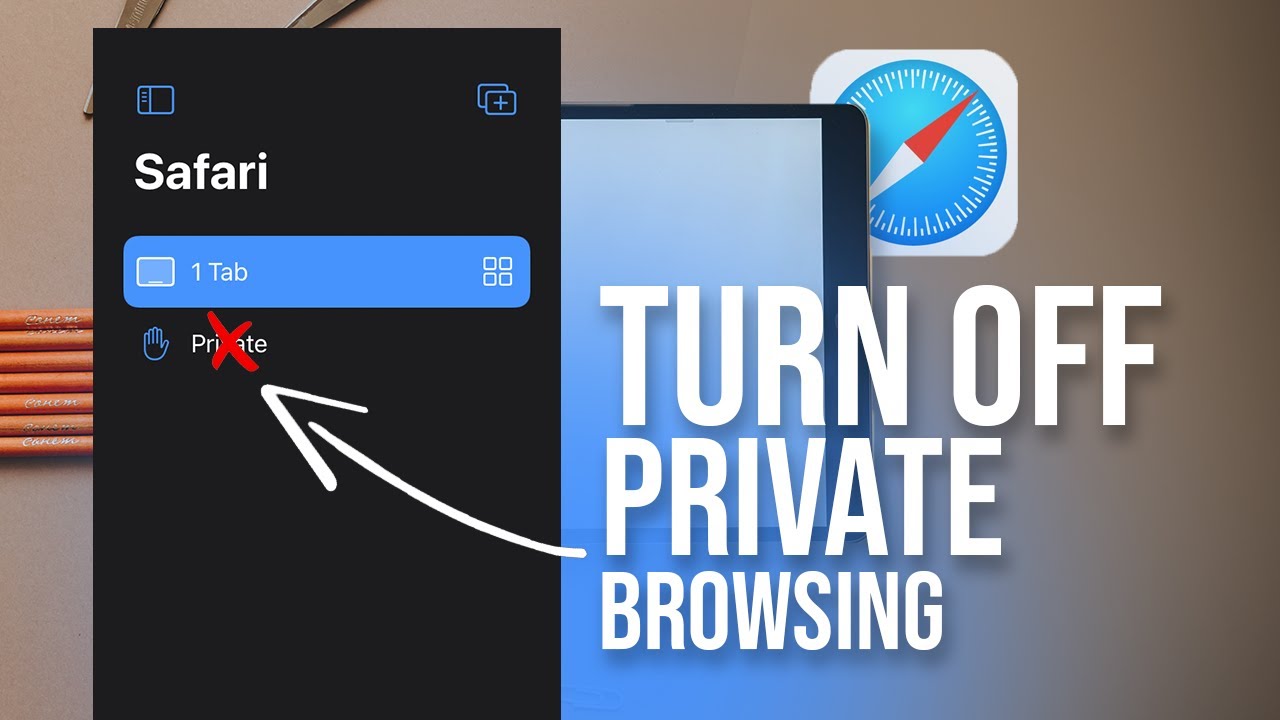Pairing your slim folio to your iPad has never been easier. In this practical guide, we’ll walk you through the simple steps to seamlessly connect your slim folio to your iPad, allowing you to enhance your productivity and enjoy a more streamlined digital experience. Whether you’re a tech-savvy pro or new to the world of iPad accessories, we’ve got you covered. So, if you’re wondering how to pair slim folio to iPad, look no further! Let’s dive right in and get you ready to make the most of your iPad and slim folio combination.
How to Pair Slim Folio to iPad
Pairing your Slim Folio with your iPad is a simple and easy process that allows you to enjoy the benefits of a sleek and portable keyboard case. In this guide, we will walk you through the step-by-step instructions to successfully pair your Slim Folio to your iPad. Whether you’re a tech-savvy individual or a beginner, by the end of this article, you’ll be able to effortlessly connect your Slim Folio to your iPad.
Gather the Necessary Equipment
Before you begin the pairing process, make sure you have the following items ready:
- iPad – Ensure your iPad is powered on and unlocked.
- Slim Folio Keyboard Case – This is the keyboard case that you will be pairing with your iPad.
- Charging Cable – You will need a lightning cable to charge your Slim Folio if it requires charging.
Positioning the iPad and Slim Folio
Before you start pairing, position your iPad and Slim Folio in a way that allows for easy access and visibility. Follow these steps:
- Place your iPad in front of you on a flat surface.
- Position the Slim Folio right beside the iPad, ensuring the keyboard is facing up and the charging port is accessible.
Pairing the Slim Folio with Your iPad
Now that you have gathered the necessary equipment and positioned your iPad and Slim Folio correctly, you can proceed with the pairing process:
- Turn on your Slim Folio by pressing the power button located on the right side of the keyboard. The power LED should light up, indicating that the keyboard is ready to pair.
- On your iPad, go to the Settings app and tap on “Bluetooth.”
- Ensure that Bluetooth is turned on by toggling the switch to the right.
- Under the “Other Devices” section, you should see “Slim Folio” listed. Tap on it to initiate the pairing process.
- A prompt will appear on your iPad’s screen with a four-digit code.
- Type the four-digit code on your Slim Folio’s keyboard and press the Enter key.
- Your iPad will now connect to the Slim Folio. Once the pairing is successful, you will see a notification on your iPad’s screen confirming the connection.
Congratulations! You have successfully paired your Slim Folio to your iPad. Now you can start using the keyboard case and enjoy its features.
Troubleshooting Pairing Issues
If you encounter any issues during the pairing process, here are some troubleshooting tips:
- Make sure your Slim Folio is charged. If the power LED doesn’t light up when you press the power button, connect it to a power source using the charging cable and let it charge for a while.
- Verify that Bluetooth is enabled on your iPad and that it is not connected to any other Bluetooth devices. If it is connected to another device, disconnect it and try pairing again.
- Restart both your iPad and the Slim Folio and try pairing again.
- If none of the above solutions work, consult the user manual that came with your Slim Folio for further instructions or contact customer support for assistance.
Pairing your Slim Folio with your iPad is a straightforward process that enhances your iPad experience by providing a convenient and functional keyboard. By following the step-by-step instructions outlined in this article, you can easily connect your Slim Folio to your iPad and take advantage of its features. Enjoy the seamless typing experience and increased productivity that the Slim Folio and iPad combination offers!
Pair your ipad with slim Folio step by step
Frequently Asked Questions
How do I pair Slim Folio to my iPad?
To pair your Slim Folio with your iPad, follow these steps:
- Turn on your iPad and ensure Bluetooth is enabled in the settings.
- Press the Bluetooth button on the Slim Folio. The light above the Bluetooth button should start flashing.
- On your iPad, go to the Bluetooth settings and look for “Slim Folio” in the list of available devices.
- Select “Slim Folio” to initiate the pairing process. A four-digit code will appear on the iPad screen and the light on the Slim Folio will stop flashing.
- Enter the four-digit code displayed on your iPad using the Slim Folio keyboard and press Enter.
- Your Slim Folio is now paired with your iPad, and you can start using it.
What should I do if my Slim Folio is not pairing with my iPad?
If you encounter difficulties pairing your Slim Folio with your iPad, try the following troubleshooting steps:
- Ensure that both your iPad and Slim Folio have sufficient battery power.
- Restart your iPad and Slim Folio.
- Make sure you are following the pairing instructions correctly, as outlined in the user manual.
- Check if there are any other devices nearby that might be causing interference with the Bluetooth connection, and move them away if possible.
- If the issue persists, try resetting the Bluetooth settings on your iPad. Go to Settings > Bluetooth > Slim Folio, tap on the “i” icon, and choose “Forget This Device.” Then, repeat the pairing process.
- If none of the above steps work, contact customer support for further assistance.
Can I pair my Slim Folio with multiple iPads?
No, the Slim Folio can only be paired with one iPad at a time. If you want to use it with a different iPad, you need to unpair it from the current one and then pair it with the new iPad following the pairing instructions mentioned earlier.
Do I need to pair my Slim Folio every time I want to use it with my iPad?
No, once your Slim Folio is paired with your iPad, it should automatically connect whenever it is within range and both devices have Bluetooth enabled. You only need to pair them again if you want to use the Slim Folio with a different iPad.
Final Thoughts
Pairing the Slim Folio to your iPad is quick and effortless. Begin by ensuring Bluetooth is enabled on your iPad. Open the case and position your iPad in the designated slot. The iPad will automatically recognize the Slim Folio. Press the Bluetooth button located on the top right corner of the case. Within the Bluetooth settings on your iPad, locate the Slim Folio and tap on it to establish the connection. Once successfully paired, the Slim Folio and iPad will seamlessly work together, providing a comfortable and efficient typing experience. Enjoy the convenience and ease of use with the Slim Folio for your iPad.