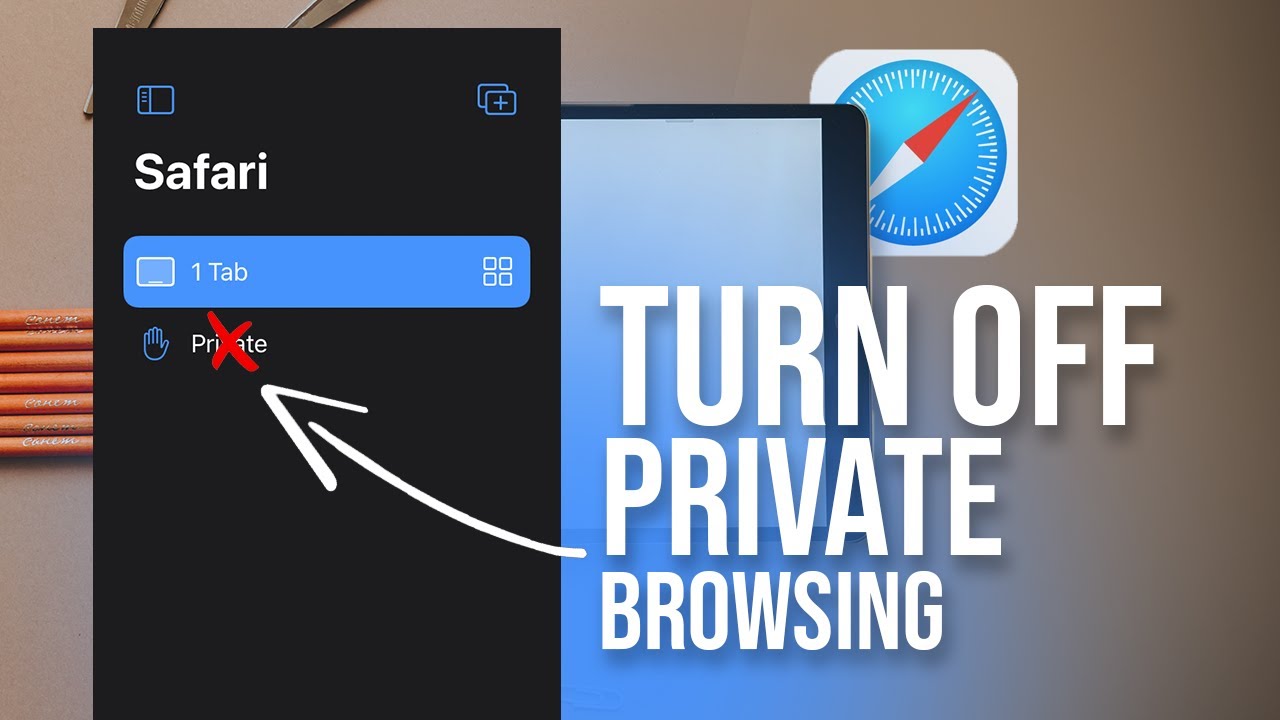Looking to learn how to put a SIM card in your iPad 9th generation? We’ve got you covered! Putting a SIM card in your iPad is a straightforward process that allows you to use your device on the go, accessing cellular data wherever you are. In this article, we will guide you through the step-by-step instructions on how to insert a SIM card into your iPad 9th generation. So, let’s dive in and get your iPad ready for seamless connectivity!
Table of Contents
- 1 How to Put a SIM Card in iPad 9th Generation
- 2 Frequently Asked Questions
- 2.1 How do I insert a SIM card into my iPad 9th generation?
- 2.2 Where is the SIM card slot located on the iPad 9th generation?
- 2.3 What type of SIM card does the iPad 9th generation use?
- 2.4 How do I open the SIM card slot on the iPad 9th generation?
- 2.5 How do I insert the SIM card into the iPad 9th generation?
- 2.6 Can I use my iPad 9th generation without a SIM card?
- 3 Final Thoughts
How to Put a SIM Card in iPad 9th Generation
Introduction
The iPad 9th Generation is a versatile device that offers a wide range of features and functionalities. One of its notable capabilities is the ability to connect to cellular networks by inserting a SIM card. In this guide, we will walk you through the process of putting a SIM card into your iPad 9th Generation, allowing you to enjoy the benefits of mobile connectivity. This step-by-step tutorial will make it easy for you to get your iPad ready for on-the-go browsing, streaming, and communication.
Step 1: Identify the SIM Card Slot
Before inserting the SIM card, you need to locate the SIM card slot on your iPad 9th Generation. The location of the SIM card slot may vary depending on the model.
1. Start by locating the SIM card tray. The iPad 9th Generation features a SIM card tray on the side of the device. Look for a small pinhole or a small slot with a circular shape.
2. Once you have identified the SIM card slot, you can proceed to the next step.
Step 2: Prepare the SIM Card
Now that you know where the SIM card slot is, it’s time to prepare the SIM card for insertion.
1. Retrieve the SIM card tray eject tool or a paperclip. Apple usually includes a SIM card eject tool in the device’s packaging. If you don’t have the eject tool, a straightened paperclip can be used as an alternative.
2. Take the eject tool or paperclip and insert it into the small pinhole or slot on the SIM card tray. Apply gentle pressure until the tray pops out slightly.
3. Carefully remove the SIM card tray from the iPad. The tray should now be partially ejected, allowing you to pull it out completely with your fingers.
4. Take your SIM card and ensure it is compatible with the iPad 9th Generation. Check the card’s size to ensure it matches the SIM card slot on your device. The iPad 9th Generation uses a nano-SIM card.
5. If your SIM card is the correct size, gently place it into the SIM card tray. Make sure the gold contacts on the SIM card are facing down and align with the pins on the tray.
6. Once the SIM card is correctly positioned, gently push the tray back into the iPad until it is fully inserted. You should hear a click when the tray locks into place.
Step 3: Set Up Cellular Data
After inserting the SIM card, you need to configure cellular data settings on your iPad to utilize mobile data services.
1. Go to the iPad’s home screen and tap on the “Settings” app. The app icon looks like a gear.
2. In the Settings menu, locate and tap on “Cellular Data” or “Mobile Data.” This option may be labeled differently depending on your region or cellular carrier.
3. If your iPad supports dual SIM functionality, you may see two sections: “Cellular Data” and “Cellular Data 2.” Tap on the relevant section based on the SIM card you inserted.
4. Toggle the “Cellular Data” switch to the ON position. This enables your iPad to access mobile data networks.
5. If required, you may need to enter the APN (Access Point Name) settings provided by your cellular carrier. These settings ensure your iPad can connect to the correct network. Contact your carrier for specific instructions if needed.
6. Optional: In the same settings menu, you can enable other options like “Data Roaming” or “Personal Hotspot” if you wish to utilize these features. Be aware that data roaming may incur additional charges.
7. You have now successfully set up cellular data on your iPad 9th Generation. Enjoy the freedom of browsing the internet, sending messages, and using online apps wherever you go.
Adding a SIM card to your iPad 9th Generation opens up a realm of possibilities, allowing you to stay connected even when Wi-Fi is not available. By following these simple steps, you can easily insert a SIM card into your iPad and set up cellular data, ensuring you can make the most of your device’s mobile capabilities. Enjoy the convenience of on-the-go internet access and stay connected wherever you are.
iPad (9th Gen.) How to Insert SIM Card & Check Mobile Settings
Frequently Asked Questions
How do I insert a SIM card into my iPad 9th generation?
To insert a SIM card into your iPad 9th generation, follow these steps:
Where is the SIM card slot located on the iPad 9th generation?
The SIM card slot on the iPad 9th generation is located on the right-hand side of the device. It is a small tray that can be opened using a SIM card ejection tool or a small paperclip.
What type of SIM card does the iPad 9th generation use?
The iPad 9th generation uses a nano-SIM card. Make sure you have the correct size of SIM card before attempting to insert it into the device.
How do I open the SIM card slot on the iPad 9th generation?
To open the SIM card slot on the iPad 9th generation, insert the SIM card ejection tool or a small paperclip into the small hole next to the slot. Apply gentle pressure to eject the tray. Once the tray pops out, carefully pull it out using your fingers.
How do I insert the SIM card into the iPad 9th generation?
Once the SIM card tray is ejected, place the SIM card into the tray, aligning the notched corner of the SIM card with the notched corner of the tray. Carefully reinsert the tray back into the iPad until it clicks into place.
Can I use my iPad 9th generation without a SIM card?
Yes, you can still use your iPad 9th generation without a SIM card. However, without a SIM card, you will not be able to access cellular data or make calls using your iPad. You can still connect to Wi-Fi networks and use various apps and services.
Final Thoughts
Putting a SIM card in your iPad 9th generation is a simple process. First, locate the SIM card tray, which is usually located on the side or back of the iPad. Use the SIM card eject tool or a paperclip to gently open the tray. Insert the SIM card into the tray, ensuring it is properly aligned. Then, carefully push the tray back into the iPad until it clicks into place. With the SIM card inserted correctly, you can now enjoy cellular connectivity on your iPad 9th generation. Remember to contact your mobile carrier to activate the SIM card.