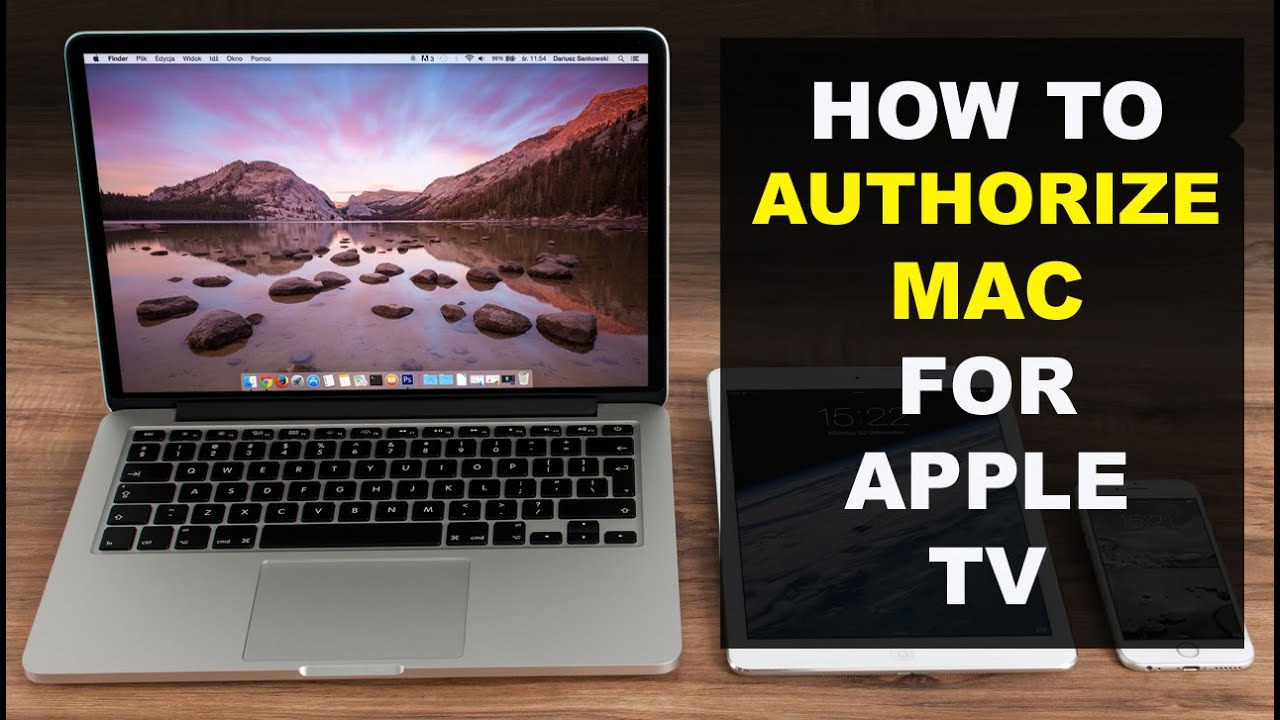Apple TV is a fantastic device that brings endless entertainment to your fingertips. Yet, you might encounter the Voiceover feature. It can be overwhelming if you’re not familiar with it. This is comprehensive guide of How to Stop Voiceover on Apple TV. We’ll walk you through the simple steps to stop Voiceover on Apple TV. Whether you’re a tech novice or seeking a quick solution.
This article aims to simplify the process. In this guide, we will walk you through the steps to disable VoiceOver. This will let you enjoy your Apple TV without constant narration. You’ve turned on VoiceOver or are helping someone who uses it. The steps below will help you turn it off and get back to uninterrupted viewing. Let’s start the process. We will make your Apple TV experience more tailored to your preferences.
Table of Contents
Understanding Voiceover on Apple TV:
Voiceover is an accessibility feature on Apple TV. It is to help users with visual impairments. While it’s a valuable tool for those who need it, accidental activation can be a common issue. If Voiceover is on and you want to turn it off, follow these steps. Understanding VoiceOver’s basics and its features can foster inclusivity. They ensure that Apple TV stays fun and easy to use. It is for users with diverse needs and preferences. Apple is to accessibility. This reflects its dedication to making tech accessible to all. Regardless of their abilities. You may be interested in this also: Where Is the Microphone on AirPods Pro
How to Stop Voiceover on Apple TV
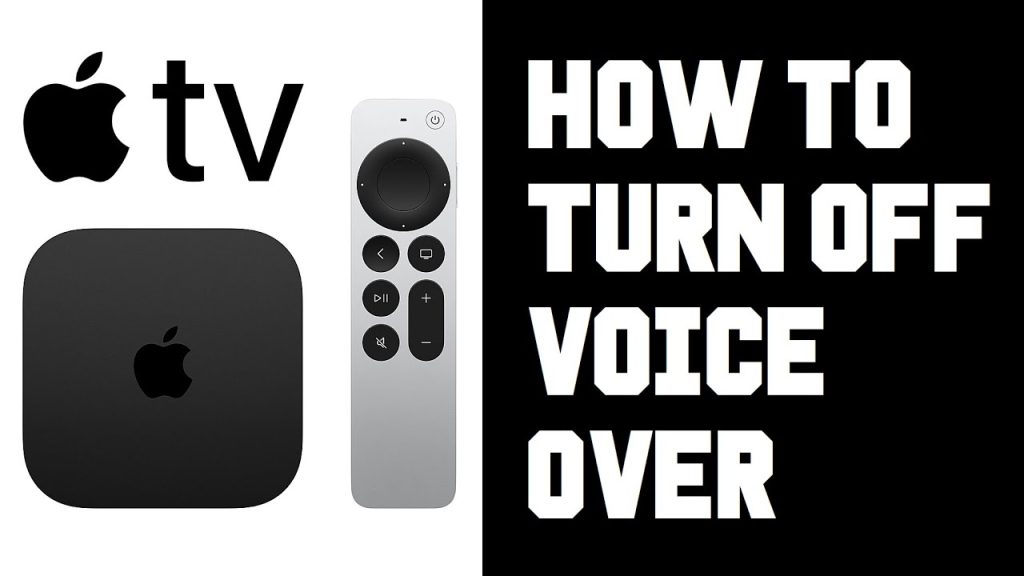
- Navigate to the Settings Menu
- Access the Accessibility Settings
- Turn Off Voiceover
To start, grab your Apple TV remote and press the “Home” button to access the main menu. Once you’re there, locate and select the “Settings” option. You can identify it by the gear icon.
Access the Accessibility Settings
Within the Settings menu, scroll down and find the “Accessibility” option. Click on it to enter the accessibility settings.
Turn Off Voiceover
In the Accessibility settings, you’ll find various options. Look for “Voiceover” and click on it. Here, you’ll see the toggle switch to turn Voiceover on or off. Toggle it to the “Off” position, and you will deactivate Voiceover.
Common Issues and Troubleshooting:
- Voiceover Keeps Turning On:
- Remote Control Not Responding:
- Voiceover Not Turning Off:
- Software Update Needed:
Voiceover Keeps Turning On:
If Voiceover keeps turning on by itself, restart your Apple TV. This often resolves temporary glitches.
Remote Control Not Responding:
In some cases, your remote control might not respond as expected. Check the batteries and replace them if necessary. If the issue persists, try using the Apple TV Remote app on your iPhone.
Voiceover Not Turning Off:
If Voiceover doesn’t turn off after following the steps. Double-check that you are using the settings. If the problem persists, consider resetting your Apple TV to default settings.
Software Update Needed:
Ensure that your Apple TV is running the latest software version. Sometimes, issues like Voiceover glitches are with software updates.
FAQs
Can I Customize Voiceover Settings?
Yes, you can customize Voiceover settings to suit your preferences. Navigate to Accessibility > Voiceover > Voiceover Customization in the settings menu.
Will Turning Off Voiceover Affect Other Accessibility Features?
No, turning off Voiceover will only disable that specific feature. Other accessibility features will remain unaffected.
Can I Adjust the Voiceover Speed?
In the Voiceover settings, you can adjust the speaking rate to a speed that is comfortable for you.
Is Voiceover Available in Many Languages?
Yes, Voiceover supports many languages. You can choose your preferred language in the Voiceover settings.
Conclusion:
In conclusion, stopping Voiceover on Apple TV is easy. Anyone can master it. Follow the steps in this guide. They let you disable Voiceover. Then, you can keep enjoying your favorite shows and movies without interruptions. Remember, fixing common issues helps. Also, knowing the FAQs can keep the user experience smooth. With this knowledge, you’re well-equipped to make the most out of your Apple TV without any hassle.