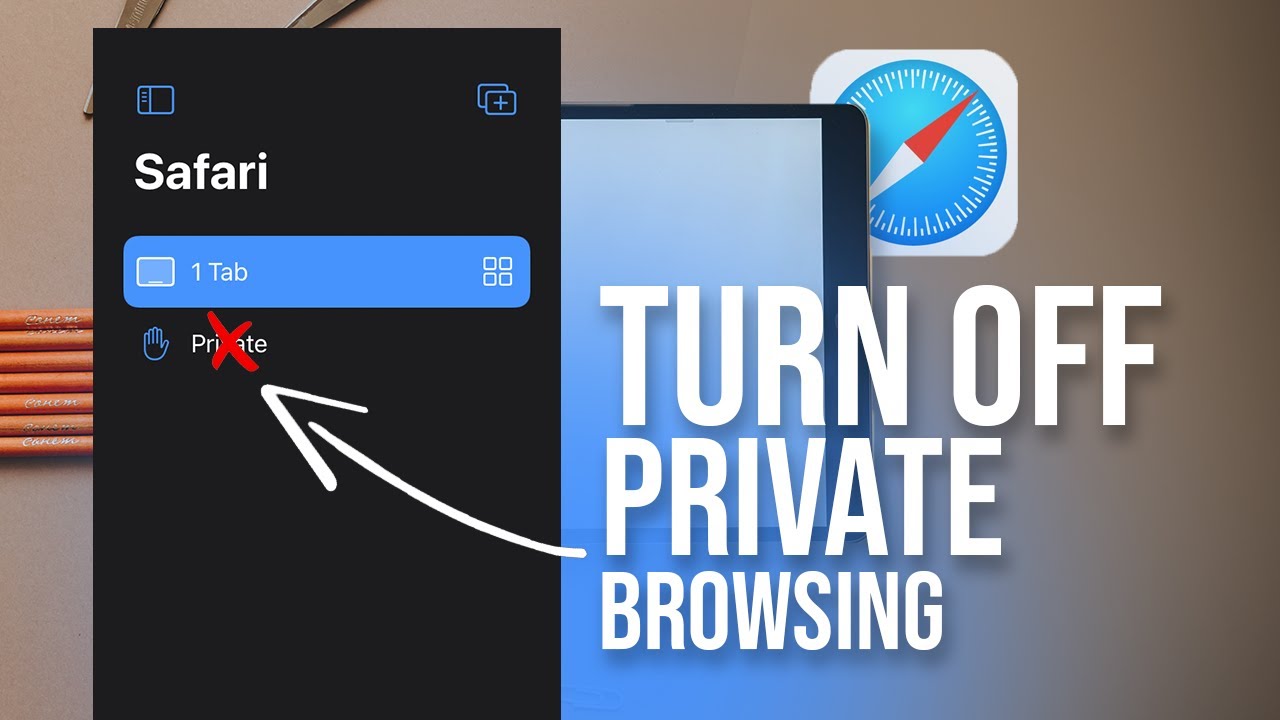Looking for a quick solution on how to turn silent mode off on your iPad? You’ve come to the right place! We understand the frustration of not being able to hear incoming calls, notifications, or even your favorite music. In this article, we’ll walk you through the simple steps to deactivate silent mode and regain control of the sound settings on your iPad. Whether you accidentally activated silent mode or are simply unsure how to disable it, we’ve got you covered. So, let’s dive in and put an end to the silence!
How to Turn Silent Mode off on iPad
Silent mode on an iPad can be a useful feature when you need to mute all sounds and notifications. However, there may be times when you want to turn off silent mode and restore the sound on your device. In this article, we will guide you through the process of turning off silent mode on your iPad. Whether you accidentally activated silent mode or simply want to enjoy the audio again, we’ve got you covered.
Method 1: Using the Control Center
The Control Center is a convenient shortcut panel on your iPad that allows you to access various settings with ease. Here’s how you can use it to turn off silent mode:
- Swipe down from the top-right corner of the screen (or up from the bottom, depending on your iPad model) to open the Control Center.
- Look for the bell symbol. If the bell icon is highlighted with a line across it, it means that silent mode is activated. Tap on the bell icon to turn off silent mode.
- You will see the bell icon change from highlighted to grayed out, indicating that silent mode is now off.
Method 2: Using the Side Switch
Some older iPad models have a physical side switch that can be used to toggle silent mode on and off. If your iPad has this switch, follow these steps to turn off silent mode:
- Locate the side switch on the right side of your iPad (or the top-right edge on older models).
- If the orange dot is visible on the side switch, it means that silent mode is activated. Move the switch towards the back of the device to turn off silent mode. The orange dot should disappear.
- Once you’ve moved the side switch, check if the sound has been restored. If not, make sure the volume is turned up by pressing the volume buttons on the side of your iPad.
Method 3: Adjusting the Volume in Settings
If the previous methods didn’t work, you can try adjusting the volume directly in the iPad’s settings. Here’s how:
- Open the “Settings” app on your iPad.
- Tap on “Sounds & Haptics” (or “Sounds” on older iOS versions).
- Under the “Ringer and Alerts” section, drag the volume slider to the right to increase the volume level. Make sure the slider is not all the way to the left, as that indicates silent mode.
- Try playing a sound or video to check if the volume has been restored.
Method 4: Restarting your iPad
Sometimes, a simple restart can resolve software-related issues and restore the sound on your iPad. To restart your device, follow these steps:
- Press and hold the power button on your iPad until the “slide to power off” option appears.
- Drag the slider to the right to turn off your iPad.
- Wait for a few seconds, then press and hold the power button again until the Apple logo appears.
- Once your iPad restarts, check if the sound is working as expected.
Method 5: Updating iOS
If none of the previous methods worked, it’s possible that there may be a software glitch causing the issue. Updating your iPad’s iOS to the latest version can often fix such problems. Here’s how you can check for updates and install them:
- Open the “Settings” app on your iPad.
- Scroll down and tap on “General.”
- Select “Software Update.”
- If an update is available, tap “Download and Install.”
- Follow the on-screen instructions to complete the update process.
By keeping your device up to date, you can ensure that you have access to the latest bug fixes and improvements, which may address any issues with silent mode.
Turning off silent mode on your iPad is simple and can be done using various methods. Whether you prefer using the Control Center, side switch, volume adjustments, restarting your device, or updating your iOS, you have multiple options to restore sound on your iPad. Try the methods outlined in this article, and you’ll be back to enjoying audio on your device in no time.
Remember, if you face persistent issues with silent mode or sound on your iPad, it’s advisable to contact Apple Support or visit an authorized service center for further assistance.
We hope this guide has helped you understand how to turn off silent mode on your iPad. Feel free to explore the other sections of our website for more helpful tips and tricks related to iPad usage.
How to Turn On / OFF Silent Mode on iPad (tutorial)
Frequently Asked Questions
How do I turn off silent mode on my iPad?
To turn off silent mode on your iPad, follow these steps:
The silent mode button on an iPad is located on the side of the device. It is usually situated near the volume buttons. To turn off silent mode, simply switch the button to the off position.
Can I turn off silent mode on my iPad through the settings?
Yes, you can also turn off silent mode on your iPad through the settings. Here’s how:
- Go to the Settings app on your iPad.
- Tap on “Sounds & Haptics” or “Sounds” (depending on your iOS version).
- Toggle off the “Silent Mode” or “Vibrate on Silent” option.
What should I do if my iPad is stuck in silent mode?
If your iPad is stuck in silent mode, try the following troubleshooting steps:
- Restart your iPad by holding down the power button until the slide to power off option appears. Then, slide to power off and turn it back on.
- If the above step doesn’t work, check the side switch on your iPad. If it is set to silent mode, switch it back to the normal position.
- If the issue still persists, you may need to reset your iPad’s settings. Go to Settings > General > Reset > Reset All Settings. Note that this will reset all settings on your device, but it won’t erase your data.
Can I customize the behavior of the silent mode on my iPad?
No, the silent mode on an iPad has a fixed behavior. When silent mode is turned on, your iPad will not produce any sounds or vibrations for incoming calls, notifications, or alerts. Conversely, when silent mode is turned off, your iPad will produce sounds and vibrations as per your device’s settings.
Final Thoughts
To turn off silent mode on your iPad, follow these simple steps. First, locate the side switch on the upper-right edge of your device. Next, toggle the switch towards the back of the iPad until the orange color disappears. This means that silent mode is now turned off. You can also check the status in the Control Center by swiping down from the top-right corner of the screen. Lastly, ensure that the volume is turned up by adjusting the volume buttons on the side of your iPad. With these easy steps, you can quickly disable silent mode on your iPad and enjoy the full audio experience.