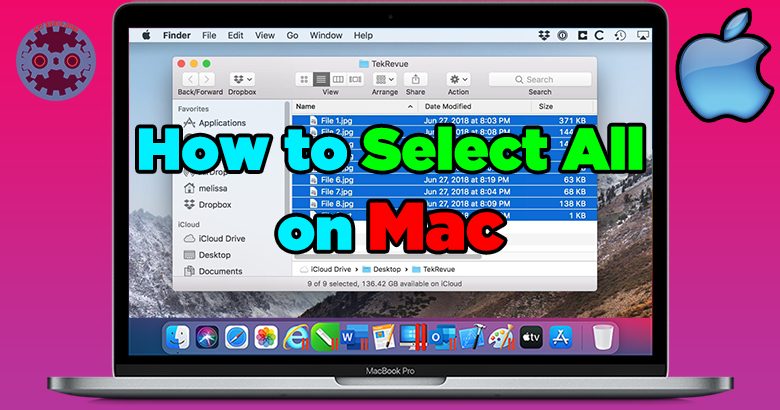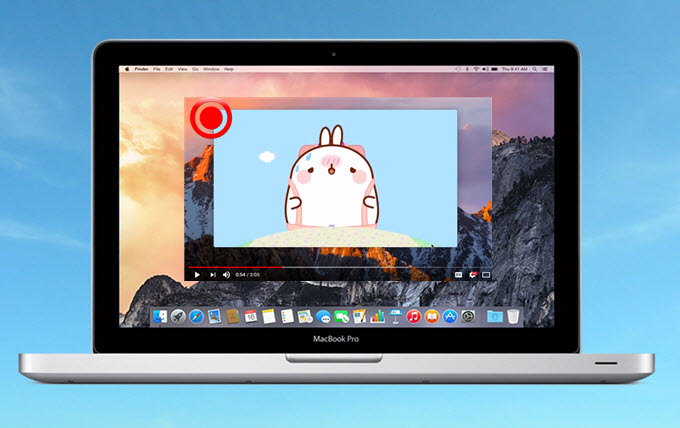Having trouble accessing certain websites on your MacBook? Wondering how to unblock websites on MacBook? Don’t worry, we’ve got you covered! In this article, we’ll provide you with a simple solution to bypass any restrictions and regain access to your favorite websites. No more frustrations or limitations, just straightforward steps to help you surf the web freely. So, if you’re ready to learn how to unblock websites on MacBook, let’s dive right in!
How to Unblock Websites on MacBook
Have you ever encountered a situation where you wanted to access a website on your MacBook, but it was blocked? Whether it’s due to your network administrator’s restrictions or location-based censorship, being unable to access certain websites can be frustrating. Fortunately, there are ways to bypass these restrictions and unblock websites on your MacBook. In this comprehensive guide, we will explore various methods and tools to help you regain access to blocked websites.
Method 1: Using a Proxy Server
One of the most common methods to unblock websites is by using a proxy server. A proxy acts as an intermediary between your MacBook and the website you want to access. It masks your IP address and routes your internet traffic through a different server, making it appear as if you are accessing the website from a different location. Here’s how you can use a proxy server to unblock websites:
- Start by searching for a reliable proxy server. There are numerous free and paid proxy services available online. Some popular options include HideMyAss, NordVPN, and ProxySite.
- Once you have chosen a proxy server, visit its website and enter the URL of the blocked website into the provided field.
- Click on the “Go” or “Browse” button to initiate the connection.
- The proxy server will then fetch the requested webpage and display it on your MacBook.
While using a proxy server can help you unblock websites, it’s important to note that some free proxy services may be unreliable or even malicious. It’s advisable to use reputable and trusted proxy services to ensure your online safety and privacy.
Method 2: Utilizing a Virtual Private Network (VPN)
Another effective method to unblock websites on your MacBook is by using a Virtual Private Network (VPN). A VPN encrypts your internet connection and reroutes it through a secure server located in a different region or country. By doing so, it not only allows you to access blocked websites but also ensures your online activities remain private and secure. Here’s how you can use a VPN to unblock websites:
- Choose a reliable VPN service provider. Some well-known VPN services include ExpressVPN, NordVPN, and Surfshark.
- Download and install the VPN client software provided by the chosen service on your MacBook.
- Launch the VPN client and log in using your credentials.
- Select a server location from the available options. It’s recommended to choose a server in a country where the website you want to access is accessible.
- Click on the “Connect” or “Turn On” button to establish a connection with the VPN server.
- Once connected, your internet traffic will be encrypted and routed through the VPN server. You can now access blocked websites on your MacBook.
It’s essential to choose a reputable VPN service that offers strong encryption, a wide server network, and a strict no-logs policy to ensure your privacy and security are maintained.
Method 3: Modifying DNS Settings
Sometimes, the reason behind a website being blocked on your MacBook lies in the DNS (Domain Name System) settings used by your internet service provider (ISP). By changing your DNS settings, you can bypass these restrictions and regain access to blocked websites. Here’s how you can modify DNS settings on your MacBook:
- Go to the “Apple” menu on the top-left corner of your screen and select “System Preferences.”
- Click on the “Network” icon.
- In the left sidebar, select your active network connection (Ethernet or Wi-Fi).
- Click on the “Advanced” button at the bottom right of the window.
- In the new window, navigate to the “DNS” tab.
- Click on the “+” button to add a new DNS server.
- Enter the IP address of a public DNS server, such as Google DNS (8.8.8.8) or Cloudflare DNS (1.1.1.1).
- Click “OK” to save the changes.
By changing your DNS settings to a public DNS server, you can potentially bypass website restrictions imposed by your ISP.
Method 4: Using a Web-based Proxy
If installing additional software or configuring settings on your MacBook is not feasible, you can still unblock websites by using web-based proxies. These proxies operate through a website and allow you to access blocked websites directly from your web browser. Here’s how you can use a web-based proxy:
- Search for a reputable web-based proxy service such as Hide.me, KProxy, or Proxysite.
- Visit the website of the chosen proxy service.
- Enter the URL of the blocked website in the provided field.
- Click on the “Go” or “Browse” button to initiate the connection.
- The web-based proxy will fetch the requested webpage and display it in your web browser.
Web-based proxies can be a convenient solution for quickly accessing blocked websites without the need for additional software or configurations.
Method 5: Using Browser Extensions
Certain browser extensions can also help you bypass website restrictions and unblock websites on your MacBook. These extensions work by redirecting your internet traffic through different servers or utilizing alternative methods to access blocked content. Here are some popular browser extensions you can consider:
- Hola VPN: Hola VPN is a free browser extension available for popular browsers like Chrome and Firefox. It allows you to access blocked websites by routing your internet traffic through a peer-to-peer network.
- Windscribe: Windscribe is a browser extension that offers both free and paid plans. It enables you to bypass website restrictions and access blocked content while also providing additional privacy features.
- SetupVPN: SetupVPN is another free browser extension that offers servers in various locations. It allows you to unblock websites by rerouting your internet connection through its servers.
When using browser extensions, it’s important to choose extensions from reputable sources and carefully review their privacy policies to ensure your data remains secure.
Stay Informed and Unblock with Ease
Unblocking websites on your MacBook is a valuable skill that can help you access information, connect with others, and enjoy online content without restrictions. By utilizing the methods mentioned in this guide, such as using a proxy server, VPN, modifying DNS settings, utilizing web-based proxies, or browser extensions, you can bypass website restrictions and regain access to blocked websites effortlessly. Stay informed, be aware of any potential risks, and enjoy a seamless browsing experience on your MacBook.
How to Unblock Websites On Your macOS Using Terminal
Frequently Asked Questions
How can I unblock websites on my MacBook?
To unblock websites on your MacBook, you can follow these steps:
Can I use a VPN to unblock websites on my MacBook?
Yes, using a virtual private network (VPN) is an effective method to unblock websites on your MacBook. A VPN allows you to bypass restrictions and access blocked content by encrypting your internet connection and routing it through a server in a different location. There are various VPN services available that offer both free and paid options.
How do I set up a VPN on my MacBook to unblock websites?
To set up a VPN on your MacBook, you can follow these general steps:
- Choose a reliable VPN service and sign up for an account.
- Download and install the VPN app provided by the service.
- Launch the app and sign in with your account credentials.
- Select a server location from the available options.
- Click the Connect button to establish a secure VPN connection.
Are there any alternative methods to unblock websites on my MacBook?
Yes, apart from using a VPN, there are a few alternative methods you can try to unblock websites on your MacBook:
- Use a proxy server: You can configure your MacBook to use a proxy server that acts as an intermediary between your device and the blocked website.
- Change DNS settings: By changing your MacBook’s DNS settings to a different server, you might be able to bypass website restrictions.
- Use a different browser: Sometimes, certain websites may be blocked on a specific browser, so switching to a different browser could allow you to access the blocked content.
Is it legal to unblock websites using a VPN on my MacBook?
Using a VPN to unblock websites is generally considered legal. However, it’s important to note that the legality of accessing specific content may vary depending on your country’s laws. It’s advisable to use a VPN for legitimate purposes and comply with the applicable laws and regulations in your jurisdiction.
Final Thoughts
To unblock websites on your MacBook, there are a few methods you can try. First, you can use a VPN (Virtual Private Network) to change your IP address and access blocked content. Alternatively, you can modify the DNS settings on your MacBook to bypass restrictions. Another option is to use a web proxy or a browser extension specifically designed for unblocking websites. Additionally, if you have administrative access to your MacBook, you can edit the hosts file to unblock specific websites. By following these methods, you can regain access to blocked websites on your MacBook.