AirPods have become essential in our daily lives. They blend into our tech-savvy routines. But have you ever wondered about that mysterious button on the back of your AirPods case? In this guide of What Does the Button on the Back of AirPods Do. We’ll unravel the secrets behind this button. We’ll shed light on its functions and how it can improve your AirPods.
As we delve into the AirPods button, we aim to demystify its purpose. We want to make tech accessible to all users. You might be a tech enthusiast or new to wireless audio. This guide aims to be your go-to resource. It will help you understand the purpose, use, and importance of the button on the back of your AirPods.
Table of Contents
What is the Button on the Back of AirPods?
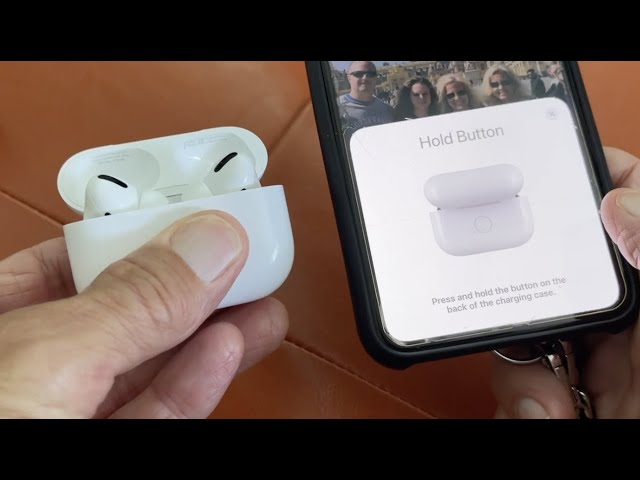
The button on the back of your AirPods case is small and inconspicuous. But, it plays a big role in managing your wireless earbuds. This button is multifunctional. It’s not a design element. It serves practical purposes that improve the user experience. You may be interested in this also: How to Transfer Videos from iPhone to Macbook
You use the button to pair your AirPods with other devices. When you first get your AirPods, or if you’re connecting them to a new device, press this button to start pairing. This makes your AirPods discoverable to nearby devices, allowing you to connect them.
Moreover, the button serves as a reset mechanism. If you have connection issues or want to connect your AirPods to a different device, hold the button. This resets the pairing information. It makes it easier to establish a new connection.
How to Pair AirPods Using the Button?
Pairing your AirPods using the button is a straightforward process. Follow these simple steps:
- Open the AirPods Case: Begin by opening the lid of your AirPods case.
- Press the Button: Locate the button on the back of the case and press it. A small LED near the button should start flashing white. This shows that your AirPods are now in pairing mode.
- Connect on Your Device: On your smartphone, tablet, or any other device. Navigate to the Bluetooth settings. Look for your AirPods in the list of available devices. Then, select them to connect.
- Successful Pairing: Once connected, the LED indicator on the AirPods. Case should turn solid white, indicating a successful pairing. You’re now ready to enjoy your wireless audio experience.
FAQs For What Does the Button on the Back of AirPods Do
Can I use the button for anything other than pairing and resetting my AirPods?
The button on the back of AirPods serves the purpose of pairing and resetting. It doesn’t have extra functionalities like controlling music playback or adjusting volume.
Is the button on AirPods compatible with Android devices?
Yes, you can use the button on the back of AirPods to pair and reset the earbuds with Android devices. While Apple devices may optimize some features, Android users can access basic functionalities.
How do I know if my AirPods are in pairing mode?
When you press the button on the back of the AirPods case, a white LED light near the button starts flashing. This indicates that your AirPods are in pairing mode, ready to connect to a new device.
Can I use the button to disconnect my AirPods from a device?
No, the button on the back of AirPods is not designed to disconnect them from a paired device. To disconnect, turn off Bluetooth on your device or place your AirPods back in the case.
Conclusion
In conclusion, the button on the back of AirPods is a versatile tool. It helps you manage your wireless earbuds. It goes from easy pairing to quick resets. This simple button plays a key role in improving your AirPods. By understanding its functions and how to use it, you can make the most of your AirPods. This ensures smooth connections and uninterrupted audio enjoyment. So, the next time you spot that button, remember: it’s not a design element. It’s the gateway to easy wireless audio.


