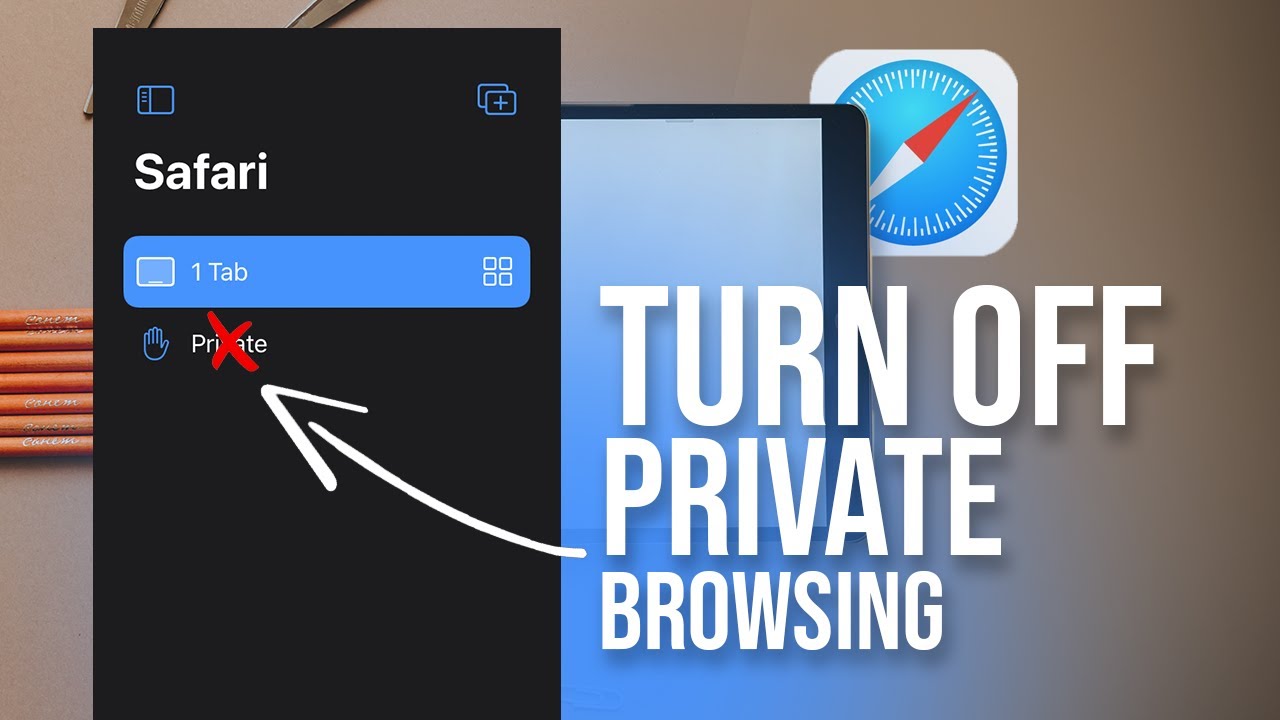Looking to record crisp audio or have a clear conversation on your iPad? Wondering where the mic is located? Well, here’s the answer: the mic on iPad is conveniently positioned on the device itself, ready to capture your voice and capture the moment. But let’s dive into the details. The iPad is intelligently designed with its microphone situated at the bottom edge, just next to the charging port. It may seem inconspicuous, but it packs a punch when it comes to delivering high-quality sound. So, whether you’re dictating a note, engaging in a FaceTime call, or recording a podcast, the mic on iPad is your trusty sidekick. Ready to explore more? Let’s delve into the world of iPad audio in this article.
Table of Contents
- 1 Where is the Mic on iPad?
- 2 Frequently Asked Questions
- 2.1 Where is the microphone located on an iPad?
- 2.2 Is there more than one microphone on an iPad?
- 2.3 Can I use the microphone while using FaceTime or making video calls?
- 2.4 Does the microphone work with third-party apps on the iPad?
- 2.5 How can I test if the microphone on my iPad is working correctly?
- 3 Final Thoughts
Where is the Mic on iPad?
When it comes to using an iPad for various activities like online meetings, recording voice memos, or making video calls, understanding the placement of the microphone is crucial. The iPad incorporates several microphones that serve different purposes and are located in different positions on the device. In this article, we will explore the various microphone placements on different iPad models, allowing you to optimize your audio experience and make the most out of your device.
Microphone Placement on iPad Pro Models
The iPad Pro, known for its powerful performance and advanced features, includes multiple microphones to enhance the audio quality. Here’s a breakdown of the microphone placements on different iPad Pro models:
1. iPad Pro (12.9-inch, 4th Generation) and iPad Pro (12.9-inch, 3rd Generation)
- Two microphones are placed on the top edge of the iPad Pro near the power button. One of these microphones is used for noise cancellation, while the other captures audio during video recording or voice memos.
- An additional microphone is positioned on the back of the device, close to the camera module. This microphone primarily assists in recording audio when using the rear camera for video recording or capturing sound in landscape mode.
2. iPad Pro (11-inch, 3rd Generation) and iPad Pro (11-inch, 2nd Generation)
- Similar to the 12.9-inch iPad Pro models, the 11-inch versions also feature two microphones on the top edge, near the power button. These microphones work together to suppress background noise during calls and enhance the sound quality of recordings.
- The back microphone, located near the camera module, aids in capturing audio when recording videos with the rear camera or using the iPad Pro in landscape orientation.
3. iPad Pro (11-inch, 1st Generation)
- The first-generation 11-inch iPad Pro is equipped with four microphones strategically placed throughout the device to provide an immersive audio experience.
- Two microphones are located on the top edge near the power button, ensuring crystal-clear audio during calls and recordings.
- In addition to the top microphones, there are two more microphones positioned on the sides of the iPad Pro to optimize audio capture while holding the device in landscape orientation.
Microphone Placement on iPad Air and iPad Mini Models
The iPad Air and iPad Mini models may have different designs from the iPad Pro, but they still offer excellent audio capabilities. Here are the microphone placements on these devices:
1. iPad Air (4th Generation) and iPad Mini (6th Generation)
- The fourth-generation iPad Air and sixth-generation iPad Mini feature two microphones positioned on the top edge, just like the 11-inch iPad Pro models. These microphones focus on canceling background noise and capturing clear audio during recordings and calls.
- There is also a back microphone near the camera that assists in capturing audio using the rear camera or while holding the device in landscape mode.
2. iPad Air (3rd Generation) and iPad Mini (5th Generation)
- The third-generation iPad Air and fifth-generation iPad Mini incorporate three microphones for exceptional audio performance.
- Two microphones are located at the top edge, working together to minimize unwanted noise and optimize audio quality during calls and multimedia recordings.
- Furthermore, a rear microphone positioned near the camera is dedicated to capturing clear sound when using the rear camera or holding the device in landscape orientation.
Microphone Placement on Other iPad Models
In addition to the iPad Pro, iPad Air, and iPad Mini models, other iPad versions also include microphones with specific placements. Let’s explore the microphone locations on these models:
1. iPad (9th Generation) and iPad (8th Generation)
- The ninth-generation iPad and eighth-generation iPad, popular for their affordability and versatility, possess two microphones situated on the top edge adjacent to the power button.
- These microphones ensure clear audio during calls and recordings, delivering an overall satisfactory sound experience.
2. iPad (7th Generation)
- The seventh-generation iPad, known for its simplicity and ease of use, also features two microphones positioned on the top edge near the power button.
- These microphones aim to suppress ambient noise and improve the audio quality of voice memos or recordings.
Utilizing the Microphone on Your iPad Effectively
Now that you have a comprehensive understanding of where the microphones are located on various iPad models, let’s discuss some tips to help you make the most out of your device’s microphone capabilities:
- Positioning: When recording audio or participating in video calls, make sure to position the iPad in a way that the microphone faces towards you or the desired audio source.
- Avoid blocking the microphones: Be mindful of your hand placement when holding the device, ensuring that you do not block any of the microphones.
- Use external microphones if needed: If you require professional-grade audio quality, consider using external microphones that can be connected to your iPad via the lightning port or Bluetooth.
- Experiment with different recording apps: Explore various voice recording apps available on the App Store to enhance your recording experience and access additional features.
By understanding the microphone placement on your specific iPad model and implementing these tips, you can ensure optimal audio quality for your calls, recordings, and multimedia activities.
With this comprehensive guide to the microphone placements on different iPad models, you are now equipped with the knowledge to leverage your device’s audio capabilities effectively. Whether you are using an iPad Pro, iPad Air, iPad Mini, or any other iPad version, the microphone positioning plays a pivotal role in delivering clear and immersive sound.
Enable iPad Microphone
Frequently Asked Questions
Where is the microphone located on an iPad?
The microphone on an iPad is located in different places depending on the model:
– For iPad models released before 2018: The microphone can be found on the top edge of the tablet, near the headphone jack.
– For iPad models released after 2018: The microphone is located on the back of the tablet, near the rear camera.
Is there more than one microphone on an iPad?
Yes, most iPad models have multiple microphones. The exact number and placement of the microphones may vary depending on the iPad model. Generally, iPads have at least two microphones—one for capturing audio during regular use and another for noise cancellation during calls or recordings.
Can I use the microphone while using FaceTime or making video calls?
Absolutely! The microphone on an iPad is fully functional during FaceTime or any other video call. As long as the microphone is not blocked or covered, you can enjoy clear audio communication with others.
Does the microphone work with third-party apps on the iPad?
Yes, the microphone on an iPad works with third-party apps that require audio input. Whether you are using a video conferencing app, voice recording app, or any other app that requires audio, the microphone should function properly, provided the app has been granted microphone access in the iPad’s settings.
How can I test if the microphone on my iPad is working correctly?
To test the microphone on your iPad, you can use the built-in Voice Memos app or any other audio recording app. Simply open the app, tap on the record button, and speak into the iPad’s microphone. If the microphone is functioning properly, you should be able to record and play back your voice without any issues.
Final Thoughts
The microphone on the iPad is located in different places depending on the model. On earlier iPad models, such as the iPad Air and iPad Mini, the microphone is typically found on the bottom edge of the device near the charging port. However, on newer models like the iPad Pro, the microphone is often located near the camera module at the top edge of the device. So, if you’re wondering “where is the mic on iPad,” you can check either the bottom or top edge of your specific iPad model to locate it easily.