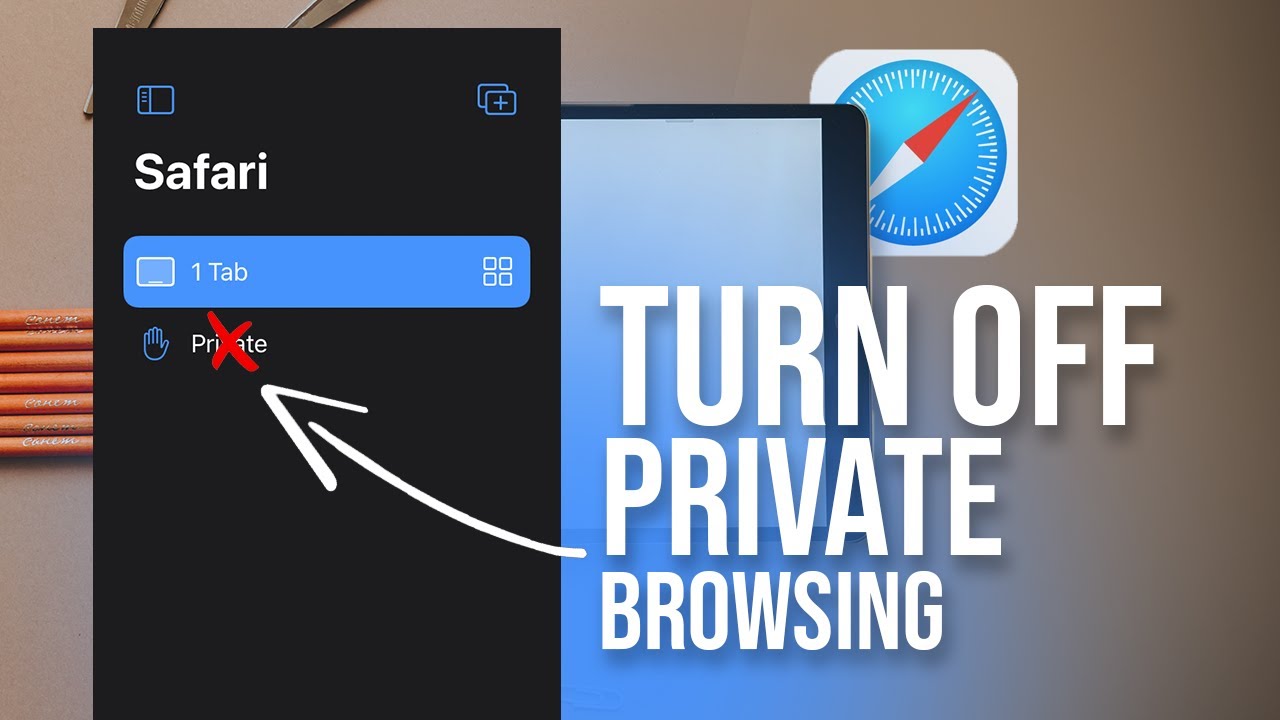Having trouble sending emails from your iPad? Don’t worry, we’ve got you covered! If you find yourself wondering, “Why can’t I send emails from my iPad?” then read on for a simple solution. We understand the frustration that comes with being unable to send important messages or stay connected with friends and colleagues. In this article, we’ll walk you through the steps to troubleshoot and fix this issue, ensuring that you can effortlessly send emails from your iPad in no time. So, let’s dive right in and get your email functionality back on track!
Table of Contents
- 1 Why Can’t I Send Emails from My iPad?
- 1.1 1. Incorrect Email Settings
- 1.1.1 2. Poor Internet Connection
- 1.1.2 3. Email Service Provider Issues
- 1.1.3 4. Email Size Limitations
- 1.1.4 5. Outgoing Mail Server Settings
- 1.1.5 6. Security Settings or Firewall Restrictions
- 1.1.6 7. Email Account Authentication Issues
- 1.1.7 8. Software Updates
- 1.1.8 9. Reset Network Settings
- 1.1.9 10. Third-Party Apps or iOS Bugs
- 1.2 Can't Send Emails from iPhone / iPad – Solution
- 1.1 1. Incorrect Email Settings
- 2 Frequently Asked Questions
- 2.1 Why am I unable to send emails from my iPad?
- 2.2 Why does my iPad show an error message when I try to send an email?
- 2.3 Why are my outgoing emails stuck in the Outbox on my iPad?
- 2.4 Why do my sent emails not appear in my iPad’s Sent folder?
- 2.5 Why am I getting a “Cannot Send Mail” error on my iPad?
- 2.6 Why can’t I send attachments with my emails from my iPad?
- 3 Final Thoughts
Why Can’t I Send Emails from My iPad?
If you are experiencing difficulties sending emails from your iPad, you’re not alone. Many iPad users encounter issues when trying to send emails, which can be frustrating, especially if you rely on your device for email communication. However, understanding the common reasons behind this problem and how to troubleshoot them can help you get back to sending emails seamlessly. In this article, we will explore various factors that could be causing this problem and provide solutions to help you resolve it.
1. Incorrect Email Settings
One of the primary reasons why you might be unable to send emails from your iPad is incorrect email settings. It’s crucial to ensure that your email account settings are correctly configured. Here’s how you can check and modify your email settings on your iPad:
1. Open the “Settings” app on your iPad’s home screen.
2. Scroll down and tap on “Mail” in the left-hand column.
3. Tap on the email account you are experiencing issues with.
4. Verify that the incoming and outgoing mail servers, as well as the account information (username and password), are correct.
5. If any changes are needed, tap on the field you wish to modify and update the information accordingly.
2. Poor Internet Connection
Another common reason why you may be unable to send emails from your iPad is a poor internet connection. Without a stable and reliable internet connection, your device won’t be able to communicate with your email server effectively. Here are some steps you can take to troubleshoot this issue:
1. Check your Wi-Fi or cellular network connection. Ensure that you are connected to a stable network.
2. If using Wi-Fi, try moving closer to the router or restarting your Wi-Fi router to improve the signal strength.
3. If using cellular data, make sure you have sufficient signal strength and that your cellular data plan allows for email transmission.
3. Email Service Provider Issues
In some cases, the problem may lie with your email service provider (ESP). They could be experiencing technical difficulties or undergoing maintenance that affects their email sending capabilities. Here’s what you can do:
1. Visit your ESP’s website or social media channels to check for any service outage notifications.
2. Contact your ESP’s customer support to inquire about any ongoing issues that might be affecting your ability to send emails from your iPad.
4. Email Size Limitations
Some email service providers impose limitations on the size of attachments or the total size of an email. If you are trying to send a large file or an email that exceeds the allowed size, you may encounter issues. Consider the following suggestions:
1. Compress large files or use cloud storage services to share files instead of attaching them directly to the email.
2. Split large emails into smaller ones or remove unnecessary attachments to reduce the overall email size.
5. Outgoing Mail Server Settings
If you have checked your email account settings and they appear to be correct, the issue might be with your outgoing mail server settings. Follow these steps to verify and modify the outgoing mail server settings on your iPad:
1. Open the “Settings” app on your iPad and navigate to the “Mail” section.
2. Tap on your email account and select “SMTP” under the “Outgoing Mail Server” section.
3. Ensure that the server settings, such as the hostname, username, password, and port number, are accurate.
4. If necessary, make the necessary adjustments by tapping on the field you want to modify.
6. Security Settings or Firewall Restrictions
Sometimes, security settings or firewall restrictions on your iPad can interfere with your ability to send emails. To address this issue, consider the following steps:
1. Open the “Settings” app on your iPad and go to “Mail.”
2. Tap on your email account and navigate to the “Account” section.
3. Look for any options related to SSL, TLS, or authentication. Toggle them on or off, depending on your email provider’s recommendations.
4. If you have a firewall app installed on your iPad, ensure that it allows outgoing connections for your email application.
7. Email Account Authentication Issues
If your email account authentication fails, you might face difficulties sending emails from your iPad. To resolve this, try the following steps:
1. Go to the “Settings” app and tap on “Mail.”
2. Select your email account and navigate to the “Account” section.
3. Tap on “Password” and re-enter your email account password.
4. Confirm that you have entered the correct password for your email account and try sending an email again.
8. Software Updates
Outdated software can sometimes lead to email sending issues on your iPad. Ensure that you have the latest iOS version installed by following these steps:
1. Go to the “Settings” app on your iPad.
2. Tap on “General” and select “Software Update.”
3. If an update is available, tap on “Download and Install.”
9. Reset Network Settings
Resetting your network settings can resolve various connectivity issues, including problems with sending emails. However, keep in mind that this action will remove saved Wi-Fi passwords and other network-related settings. To reset your network settings, follow these steps:
1. Open the “Settings” app on your iPad.
2. Tap on “General” and select “Reset.”
3. Tap on “Reset Network Settings” and confirm your selection when prompted.
10. Third-Party Apps or iOS Bugs
Sometimes, conflicts with third-party apps or bugs within iOS itself can interfere with your iPad’s email sending capabilities. Follow these steps to troubleshoot this issue:
1. Check if the issue persists when using the default Mail app on your iPad. If not, it could be related to a specific third-party email app you have installed.
2. If the problem persists with the default Mail app, ensure that your iPad’s operating system is up to date to avoid any known bugs.
By considering these common causes and solutions, you should be able to identify and resolve the issue preventing you from sending emails from your iPad. Remember, if the problem persists or if you have any further questions, don’t hesitate to reach out to your email service provider or Apple support for additional assistance.
Can't Send Emails from iPhone / iPad – Solution
Frequently Asked Questions
Why am I unable to send emails from my iPad?
There can be several reasons why you might be experiencing issues sending emails from your iPad. Here are some possible explanations:
Why does my iPad show an error message when I try to send an email?
If your iPad is displaying an error message when you attempt to send an email, it could be due to incorrect email settings, poor network connection, or issues with your email provider. Checking your settings and ensuring a stable internet connection might help resolve the problem.
Why are my outgoing emails stuck in the Outbox on my iPad?
If your outgoing emails are getting stuck in the Outbox folder, it might indicate that there are issues with your email configuration. Verify that your email account settings, including the SMTP server information, are correct. Additionally, double-check your internet connection and ensure it is strong and stable.
Why do my sent emails not appear in my iPad’s Sent folder?
If the emails you send are not showing up in the Sent folder of your iPad’s email client, it could indicate a synchronization issue. Make sure that the email account is properly configured for synchronization, and consider checking the account settings to ensure that the Sent folder is designated correctly for synchronization.
Why am I getting a “Cannot Send Mail” error on my iPad?
The “Cannot Send Mail” error typically occurs when there are issues with the email server settings or network connectivity. Verify that your email account settings are accurate, especially the SMTP server details. Additionally, ensure that your iPad is connected to a stable internet network.
Why can’t I send attachments with my emails from my iPad?
If you are unable to send attachments with your emails on your iPad, it might be due to size limitations or incompatible file formats. Check the file size of the attachment and make sure it doesn’t exceed the email provider’s limit. Additionally, ensure that the file format is supported by the email client.
Final Thoughts
If you are unable to send emails from your iPad, there might be a few reasons behind it. Firstly, ensure that you have a stable internet connection as this is essential for sending emails. Check your iPad’s settings to verify that the email account is properly configured. Additionally, ensure that the Outgoing Mail Server settings are correct. It is also possible that your email provider might require additional authentication or have sending limits in place. Finally, double-check that you are not experiencing any software issues and that your iPad’s operating system is up to date. By addressing these factors, you should be able to resolve the issue of not being able to send emails from your iPad.