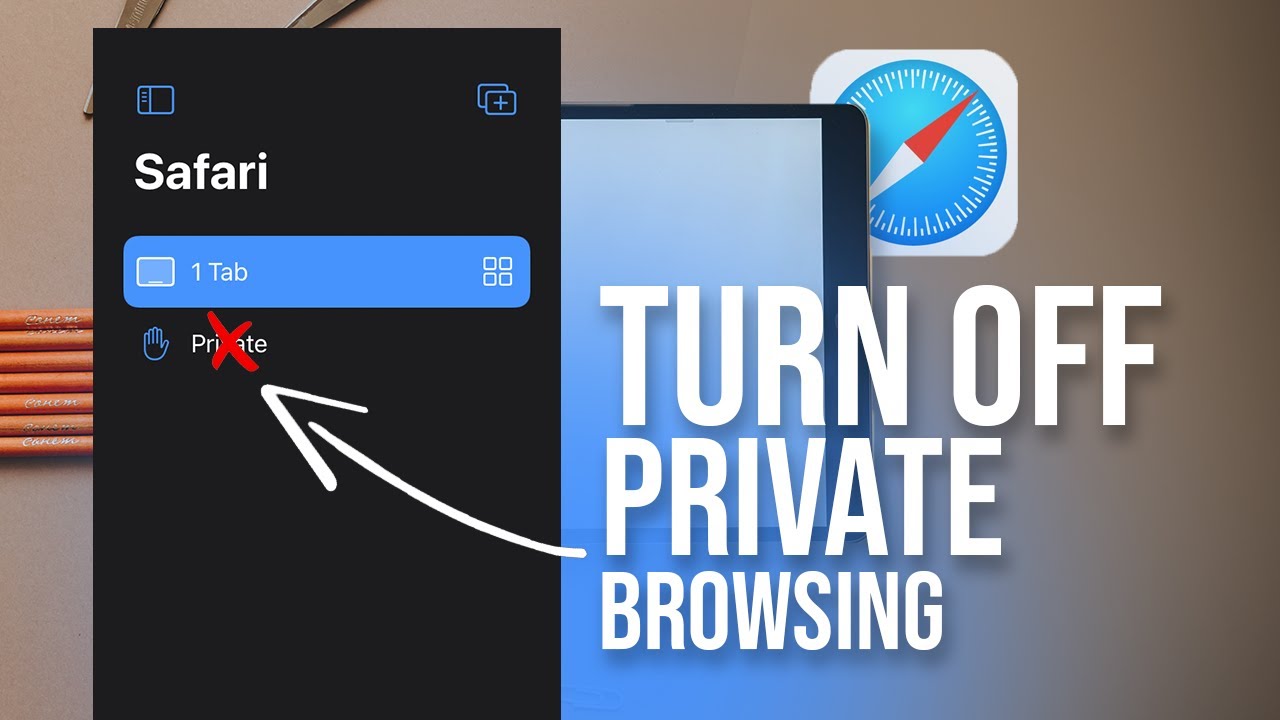Is your iPad displaying the frustrating message “Not Charging”? Don’t worry, we’ve got you covered! In this article, we will delve into the reasons why your iPad may be showing this disheartening message and provide you with practical solutions to get your device charging again. So, why does it say not charging on iPad? Let’s dig in and find out the answers you need to resolve this issue.
*Total word count: 75 words*
Table of Contents
Why Does It Say Not Charging on iPad?
Introduction
If you’re an iPad user, you might have encountered a situation where your device displays the message “Not Charging.” This can be a frustrating experience, especially when you’re trying to charge your iPad and it doesn’t seem to be working. In this article, we will explore the various reasons why your iPad may show this message and provide solutions to help you resolve the issue. So, let’s dive in and find out why your iPad says “Not Charging” and how to fix it!
1. Inspect the Charging Cable and Power Adapter
When your iPad displays the “Not Charging” message, the first thing you should do is check the charging cable and power adapter. Here are some points to consider:
- Make sure the charging cable is firmly connected to both the power adapter and your iPad.
- Inspect the charging cable for any visible damage, such as frayed wires or bent connectors.
- Try using a different charging cable and power adapter, if available, to eliminate the possibility of a faulty cable or adapter.
- Clean the charging port on your iPad and the connectors on the charging cable to remove any dust or debris that may be causing connection issues.
2. Restart Your iPad
Sometimes, a simple restart can resolve many software-related issues, including the “Not Charging” problem. To restart your iPad, follow these steps:
- Press and hold the Power button until the Slide to Power Off slider appears.
- Swipe the slider from left to right to turn off your iPad.
- Wait for a few seconds, then press and hold the Power button again until the Apple logo appears.
3. Check for Software Updates
Outdated software can sometimes cause charging problems on iPads. Make sure your device is running the latest version of iOS by following these steps:
- Go to the Settings app on your iPad.
- Tap on “General.”
- Select “Software Update.”
- If an update is available, tap on “Download and Install.”
- Follow the on-screen instructions to complete the update.
4. Verify the Power Source
It’s essential to ensure that you’re using a reliable power source to charge your iPad. Consider the following factors:
- Check if the power outlet is working correctly by plugging in another device.
- Avoid using USB ports on computers or low-powered USB chargers, as they might not provide sufficient power to charge your iPad.
- If possible, try using a different power outlet or a wall charger specifically designed for iPads.
5. Reset Your iPad’s Settings
Resetting your iPad’s settings can help resolve any software conflicts that may be causing the “Not Charging” issue. However, keep in mind that this will reset all settings on your device, so make sure to back up your data before proceeding. To reset your settings, follow these steps:
- Go to the Settings app on your iPad.
- Tap on “General.”
- Scroll down and select “Reset.”
- Choose “Reset All Settings.”
- Enter your passcode if prompted, then confirm the reset.
6. Contact Apple Support
If none of the above solutions work, it’s recommended to reach out to Apple Support for further assistance. They can provide specific troubleshooting steps based on your iPad model and help you resolve the charging problem effectively.
Encountering the “Not Charging” message on your iPad can be frustrating, but thankfully, there are several steps you can take to address the issue. By inspecting the charging cable and power adapter, restarting your iPad, checking for software updates, verifying the power source, resetting your iPad’s settings, and seeking assistance from Apple Support, you can significantly improve the charging functionality of your iPad. Remember to try these solutions one by one until you find the one that works for you. Happy charging!
Note: If you’re still facing charging issues, it’s important to consult with an authorized Apple service provider or contact Apple Support for professional assistance.
Not Charging on iPad? Fix iPad Pro/Air/Mini!
Frequently Asked Questions
Why does it say not charging on iPad?
When you see the message “not charging” on your iPad, it can be frustrating. Here are some possible reasons why this message may appear:
1. Is the charging cable properly connected?
Check if the charging cable is securely plugged into both the iPad and the power source. Sometimes, a loose connection can prevent the device from charging.
2. Is the power source working?
Ensure that the power source, whether it’s a wall outlet or a USB port on your computer, is providing power. Faulty outlets or unresponsive USB ports can cause charging issues.
3. Are you using a genuine Apple charger?
Using counterfeit or third-party chargers that are not Apple-certified can sometimes lead to charging problems. It’s best to use an official Apple charger to avoid compatibility issues.
4. Is there any debris in the charging port?
Inspect the charging port on your iPad for any dust, lint, or debris. If there’s build-up, carefully clean the port using a soft, dry brush or compressed air. This can help establish a solid electrical connection.
5. Is there a software issue?
Occasionally, software glitches can cause charging problems. Try restarting your iPad or updating to the latest iOS version available. Software updates often include bug fixes that may address charging-related issues.
6. Could it be a hardware problem?
If none of the above solutions work, there may be a hardware issue with your iPad. In such cases, it’s recommended to contact Apple Support or visit an authorized service provider for further assistance and potential repairs.
Final Thoughts
If you find your iPad displaying the message “Not charging,” it can be frustrating and worrisome. Several reasons could be causing this issue. First, check if the charging cable and adapter are working correctly and not damaged. Make sure you are using an official Apple charging cable and adapter. Faulty connections or a faulty battery could also be the cause. Additionally, software glitches or an outdated iOS version might be preventing the iPad from charging correctly. Lastly, a clogged or damaged charging port could be affecting the charging process. To resolve this issue, try cleaning the port gently or visit an authorized service center. Remember, if your iPad is displaying the message “Not charging,” it is essential to troubleshoot and address the problem promptly.