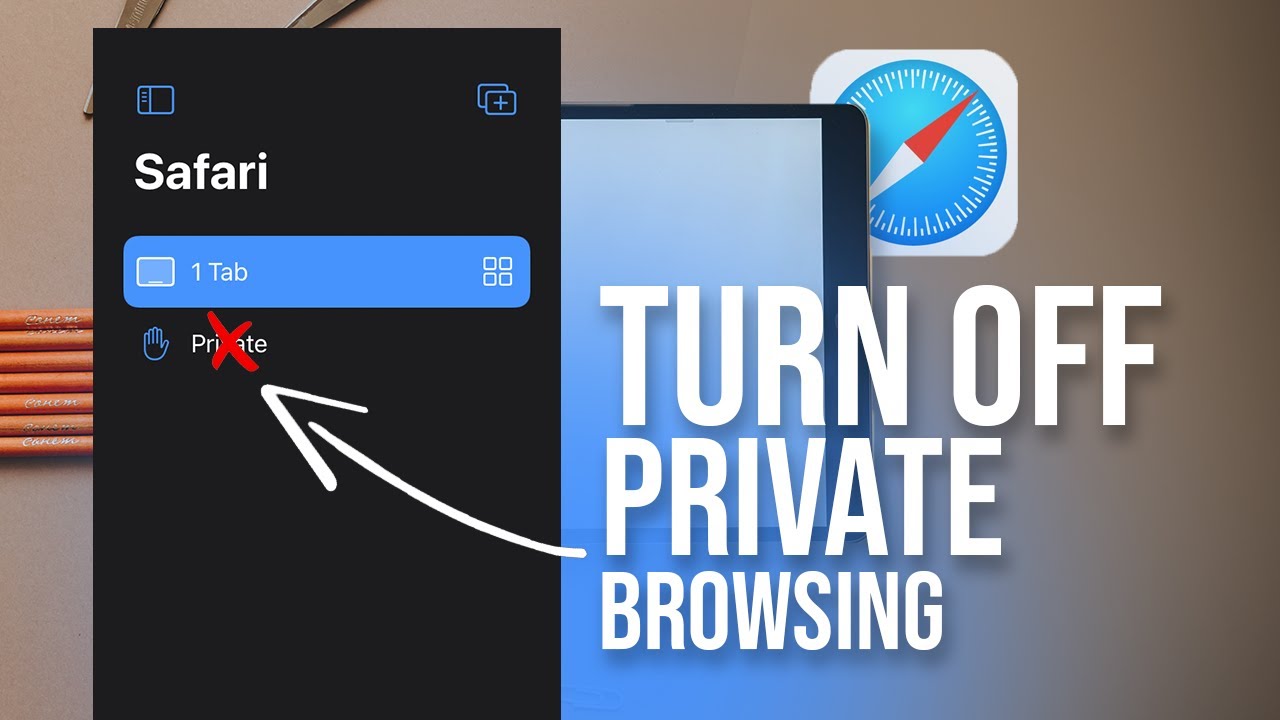Are you frustrated Why Does My iPad Die So Fast. You’re not alone. Many iPad users face the challenge of their devices running out of battery too. This guide is comprehensive. It explores the reasons for this issue. It provides practical solutions to help you extend your iPad’s battery life. Let’s dive into the world of iPad batteries and discover how to make the most out of your device.
Table of Contents
Understanding iPad Battery Life:
Before we look at why your iPad’s battery drains fast, let’s first understand how it works. iPads use lithium-ion batteries, which are for their efficiency and energy density. These batteries have a limited lifespan. They can degrade over time and hurt their performance. You may be interested in this also: How to Delete YouTube Videos on iPhone
Reasons for Why Does My iPad Die So Fast
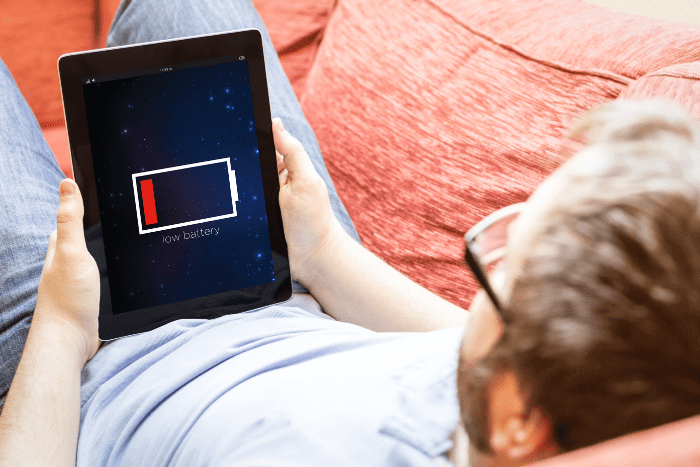
- Screen Brightness: One common culprit for quick battery depletion is high screen brightness. The iPad’s display is a significant power consumer. Lowering the brightness when not needed can extend battery life. Navigate to Settings > Display & Brightness to adjust the brightness according to your surroundings.
- Background Apps: Apps running in the background can also contribute to battery drain. Some apps continue to consume power even when you’re not using them. To fix this, double-click the Home button (or swipe up on newer models). Then, swipe away apps to close them.
- Update Your iPad: Keeping your iPad’s operating system up to date is crucial. Apple releases updates that include improvements and fixes. Check for updates in Settings > General > Software Update.
- Battery-Intensive Apps: Certain apps are more demanding on the battery than others. Streaming videos, playing games, or using apps need constant internet. These things can drain your iPad’s battery. Limit the use of such apps, especially when your battery is running low.
- Faulty Battery: If you’ve tried all the above solutions and your iPad still dies. There may be an issue with the battery itself. In such cases, you should visit an authorized Apple service center. It’s for a battery replacement.
Optimizing iPad Settings:
We’ve found the main culprits behind rapid battery drain. Now, let’s see how to adjust some settings to make your iPad work better.
- Auto-Lock: Set your iPad to auto-lock after a short period of inactivity. This prevents the screen from staying on. Go to Settings > Display & Brightness > Auto-Lock to configure this setting.
- Background App Refresh: Disable Background App Refresh for apps. It don’t need real-time updates. You can do this in Settings > General > Background App Refresh.
- Location Services: Some apps use location services even when not in use. Adjust app-specific location settings in Settings > Privacy > Location Services.
- Push Email: If you have many email accounts on your iPad. Consider changing from push to fetch or manual update for non-essential accounts. You can configure this in Settings > Mail > Accounts > Fetch New Data.
FAQs
Why does my iPad die so fast even when I’m not using it?
This could be due to background apps, high screen brightness, or faulty settings. Follow the guide above to identify and address these issues.
Is it normal for iPad battery life to degrade over time?
Yes, it’s normal for lithium-ion batteries to degrade over time. The capacity diminishes with use, leading to shorter battery life.
How often should I update my iPad? I
t’s recommended to update your iPad whenever a new software version is by Apple. Updates come often. They have performance improvements and bug fixes. These changes can help battery life.
Can I replace the iPad battery myself?
It’s not advisable to replace the iPad battery yourself. Get help from an authorized Apple service center. This will ensure a safe and proper battery replacement.
Conclusion:
In conclusion, knowing and fixing the factors that cause your iPad’s fast battery. It can help it work better. By adjusting settings, using well, and updating your device. You can enjoy a longer-lasting battery. Remember, the key is to strike a balance between functionality and energy conservation. If problems persist, seeking professional help is always a wise decision. With these tips, you’re on your way to maximizing your iPad’s battery life. You’ll also get the most out of your beloved device.