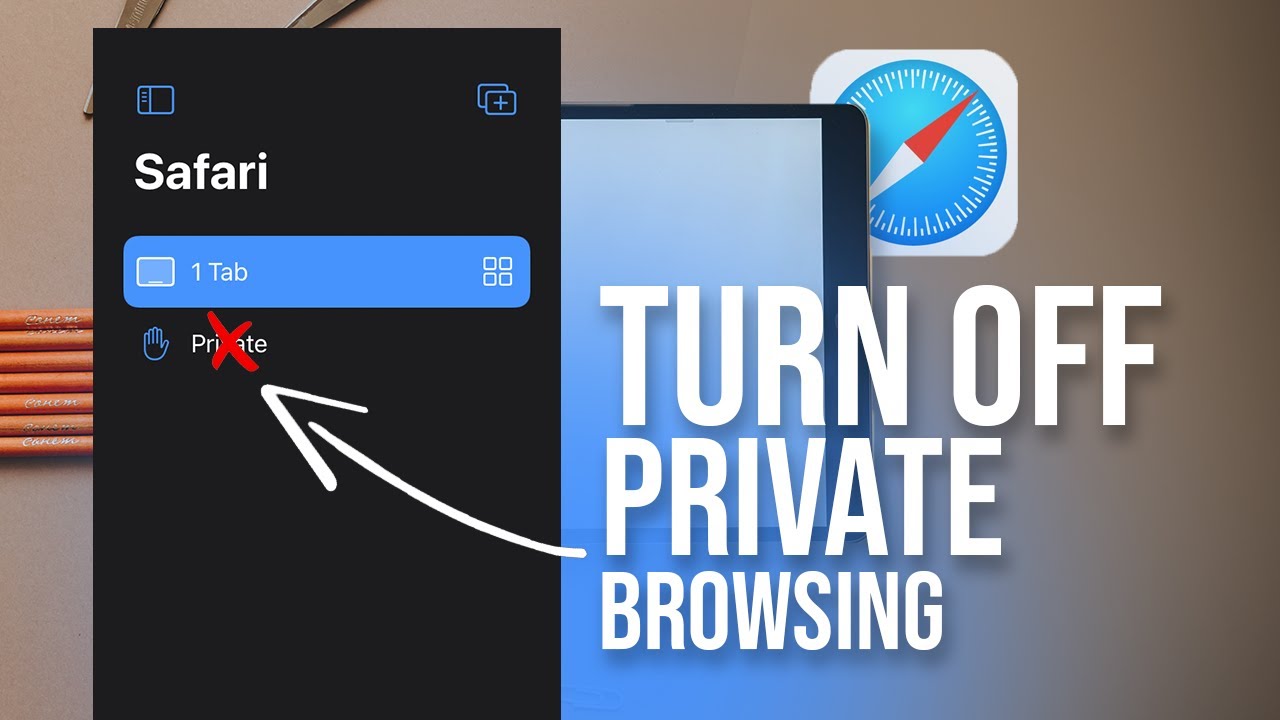Is your iPad charging at a snail’s pace? Frustrating, isn’t it? Well, worry no more because we’ve got the solution you’ve been searching for! In this article, we will delve into the reasons behind the slow charging of your iPad and provide you with practical tips to get it back up to speed. So, if you’ve been wondering, “Why is my iPad charging slow?”, look no further. We’ve got you covered! Let’s dive right in and discover how to overcome this common issue.
Table of Contents
- 1 Why is My iPad Charging Slow?
- 2 Frequently Asked Questions
- 2.1 Why is my iPad charging slow?
- 2.2 1. Is your charging cable faulty?
- 2.3 2. Are you using a low-power charging source?
- 2.4 3. Do you have too many apps running in the background?
- 2.5 4. Is your iPad’s charging port dirty or blocked?
- 2.6 5. Is your iPad outdated or running the latest software?
- 2.7 6. Could there be a hardware issue?
- 3 Final Thoughts
Why is My iPad Charging Slow?
If you’ve noticed that your iPad is taking longer than usual to charge, it can be quite frustrating. A slow charging iPad can hinder your productivity and interrupt your entertainment. Fortunately, there are several factors that may contribute to this issue, and in this article, we will explore them in detail. By understanding the potential causes, you can take appropriate steps to resolve the problem and get your iPad charging at its optimal speed again.
1. Charging Cable and Adapter
One of the primary factors affecting the charging speed of your iPad is the quality of the charging cable and adapter you are using. Apple devices, including iPads, are designed to work best with genuine Apple cables and adapters. If you are using a third-party cable or adapter, it may not provide the necessary power output, resulting in slower charging speeds.
- Ensure you are using the original charging cable and adapter that came with your iPad.
- If your cable or adapter is damaged or frayed, consider replacing it to improve charging speed.
- Using a high-quality MFi (Made for iPhone/iPad/iPod) certified cable and adapter from a reputable brand can also be a reliable alternative.
2. Power Source
The power source you are using to charge your iPad can also impact the charging speed. Here are a few factors to consider:
- Wall Outlet: Charging your iPad directly from a wall outlet using the Apple adapter is generally the fastest method.
- USB Port: Charging from a USB port on your computer or other devices may provide slower charging speeds compared to a wall outlet. This is because USB ports typically provide lower power output.
- Power Bank: While power banks are portable and convenient, they may have varying power outputs. Ensure you are using a power bank that offers sufficient power output for your iPad’s needs.
3. Background Apps and Processes
Sometimes, the charging speed of your iPad may be affected by background apps and processes utilizing system resources. These activities can cause your iPad to consume more power than it receives, resulting in slower charging. Here’s what you can do:
- Close Unnecessary Apps: Close any unnecessary apps running in the background to reduce power consumption.
- Disable Background App Refresh: Go to your iPad’s Settings, select General, and then Background App Refresh. Disable this feature for apps that you don’t need updating in the background.
- Restart Your iPad: Occasionally, restarting your iPad can help to clear any temporary glitches or processes that may be affecting charging speed.
4. Software Updates
Keeping your iPad’s software up to date is crucial for optimal performance, including charging speed. Software updates often include bug fixes and improvements that can enhance charging efficiency. To check for updates and install them:
- Open the Settings app on your iPad.
- Select General, then Software Update.
- If an update is available, follow the prompts to download and install it.
5. Physical Obstructions
Sometimes, physical obstructions can impede the charging process and lead to slower charging speeds. Check for any debris, dust, or lint in the charging port and connectors. If you notice any buildup, gently clean them using a soft brush or a compressed air canister.
6. Battery Health
Over time, the battery health of your iPad may degrade, which can affect charging speed. Apple provides a tool called “Battery Health” that allows you to monitor your iPad’s battery capacity and performance. Here’s how to access it:
- Open the Settings app on your iPad.
- Select Battery, then Battery Health.
If your battery health is significantly degraded, it may be worth considering a battery replacement to restore optimal charging speed.
7. Faulty Charging Port or Battery
In rare cases, a faulty charging port or battery could be the underlying cause of slow charging. If you’ve tried all the above steps and your iPad is still charging slowly, it may be necessary to seek professional assistance. Apple Authorized Service Providers can diagnose and repair any hardware issues with your device.
In conclusion, a slow charging iPad can be frustrating, but there are various factors to consider when troubleshooting the issue. By checking your charging cable and adapter, power source, background apps, software updates, physical obstructions, battery health, and seeking professional help if needed, you can resolve the problem and ensure your iPad charges efficiently. Don’t let slow charging hinder your iPad experience – take the necessary steps to keep it running smoothly and efficiently!
How to fix an iPad that's charging slow | Asurion
Frequently Asked Questions
Why is my iPad charging slow?
There can be several reasons why your iPad is charging slowly. Here are some possible causes and solutions:
1. Is your charging cable faulty?
Inspect your charging cable for any signs of damage, such as frayed wires or bent connectors. If you find any issues, try using a different cable to see if it improves the charging speed.
2. Are you using a low-power charging source?
If you are using a computer USB port or a low-power wall adapter, the charging speed may be slower compared to using the original iPad charger. Ensure that you use the appropriate power source to maximize charging speed.
3. Do you have too many apps running in the background?
Having multiple apps running in the background can consume battery power and slow down the charging process. Close any unnecessary apps or perform a restart to free up system resources and speed up charging.
4. Is your iPad’s charging port dirty or blocked?
Dirt, debris, or lint accumulated in the charging port can interfere with the charging connection and slow down the charging process. Use a soft brush or compressed air to clean the port gently.
5. Is your iPad outdated or running the latest software?
Outdated software or an old iPad model may have limitations on charging speed. Make sure your iPad is updated to the latest iOS version and check if there are any specific charging-related updates available.
6. Could there be a hardware issue?
In rare cases, a hardware issue with your iPad’s battery or charging circuitry could be causing the slow charging. If none of the above solutions work, it may be necessary to contact Apple Support or visit an authorized service center for further assistance.
Final Thoughts
If you find that your iPad is charging slowly, there are a few possible reasons behind it. Firstly, using a low-power charger or a faulty charging cable may hinder the charging speed. Additionally, background apps, software updates, and excessive device usage can also impact the charging process. Furthermore, check for any debris or dirt in the charging port, as this can obstruct the charging connection. Lastly, it is worth considering whether your iPad’s battery needs to be replaced. So, why is my iPad charging slow? Factors like charger quality, software updates, device usage, debris, and battery health can all contribute to this issue.